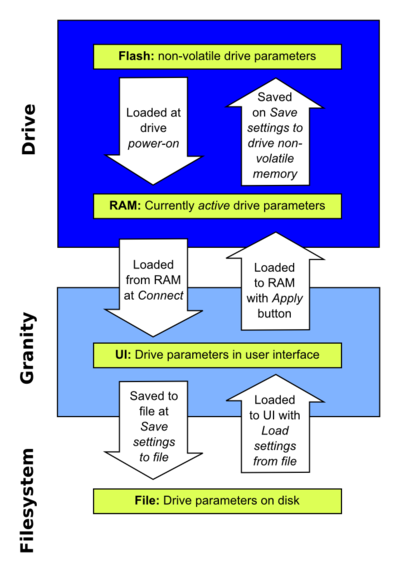Difference between revisions of "Granity user guide/Connect"
| [checked revision] | [checked revision] |
(→Disabling drive) |
|||
| Line 1: | Line 1: | ||
| − | This | + | ==Granity Connect tab== |
| + | This tab serves following purposes: | ||
* Connecting and disconnecting to a drive | * Connecting and disconnecting to a drive | ||
* Loading and saving settings | * Loading and saving settings | ||
Revision as of 13:08, 14 August 2013
Contents
Granity Connect tab
This tab serves following purposes:
- Connecting and disconnecting to a drive
- Loading and saving settings
- Clear drive fault state
- Enable or disable motor control
- Restart drive
- Upgrade firmware of the drive
Connecting
Preparations
Before connecting drive to Granity, read through Argon setup guide.
Minimum requirements for connection:
- Argon (servo drive)
- 24VDC regulated power supply
- SimpleMotion V2 compatible communication interface device (such as SimpleMotion V2 USB adapter)
- Drive address configured to give an unique address for drive
Establishing connection
- Connect PE of J4 connector to protective earth. After that wire 24 VDC power supply to Argon's J3 connector, however do not power up yet.
- Set drive address to give an bus address to the device.
- Connect Argon J2.1 connector to SimpleMotion V2 USB adapter with a straight Ethernet cable and plug USB adapter to computer.
- Power up the 24 VDC power. Some leds should start blinking at the drive (specifily LD3 and/or LD4).
- Launch Granity software and:
- Go to Connect tab
- Ensure that SM V2 USB adapter is selected from drowdown list called Communication interface device
- Click Connect to drive
- Once list of connected drives pop up, select the one you connected and click Open
Now if everything has gone well, you should see information like drive model and serial number on the Connect tab. Connection has been successfully tested and drive may be disconnected to proceed with next setup step.
Disconnecting
To disconnect, just click Disconnect from drive button. Before disconnecting ensure following:
- Have you changed some parameters without pressing Apply settings button afterwards?
- Have you modified settings and wish to keep the changes? If yes, see #Loading and saving settings
Enable or disable motor control
Enable/disable feature sets drive in active (enabled) or inactive (disabled) state. In enabled state drive performs motor control (such as positioning) and in disabled states drive lets motor free-wheel (torque off) or brakes motor.
Disabling drive
- To disable drive, click Disable drive button or Esc key from anywhere in the software
- Alternatively set logic 0 to Enable drive physical input
| Disabling drive by software is not reliable enough for emergenecy stopping. Always have hard-wired method available for emergency situations (safe torque off switch or cut all power) |
Enabling drive
- To enable drive, click Enable drive buttton
- In order to enable drive, logic 1 must be at drive physical Enable drive input
| Before clicking enable, ensure that no danger is caused by unexpected motor behavior (such as servo instability or runaway). |
Verifying current enable/disable status
- To verify current state of drive, view device status registers.
Loading and saving settings
Drive parameters have three possible storage medias:
- Drive internal parameter memory (RAM)
- This holds currently active set of parameters in the drive
- These parameters are automatically fetched to the user interface every time Granity is connected to drive
- RAM parameters are overridden by the present values of the user interface when Apply settings button is pressed
- Drive internal non-volatile memory (Flash)
- Parameters in this memory will 'stick' in drive when device is powered off
- These parameters are automatically loaded to RAM during drive power-on
- To store parameters from RAM to Flash, click Save settings to drive non-volatile memory button
- User interface (UI)
- Parameters visible on Granity user interface
- Can be modified by user
- UI parameters can be transferred to drive (Apply) or to file
- File on computer filesystem
- Parameters may be also stored and loaded from a file (file name ending: .drc)
- To load settings, click Load settings from file and to activate these settings in drive, click Apply settings
- To save settings currently present in the user interface to file, click Save settings to file
Clearing drive faults
If drive enters in fault state, it typically can be cleared by clicking Clear drive faults button or performing equivalent reset errors command via phyiscal IO pins.
Some faults are clearable only by restarting drive. Restarting may be done by clicking Restart drive or by cycling 24VDC power. Restart is needed if Permanent stop status register bit is on. Note: Permanent stop bit is turned on also by changing certain parameters (not a fault).
| If drive is in enabled state during clear faults command, drive will become enabled automatically. Ensure safety before resetting faults. |
Upgrading drive firmware
Preparations:
- Back-up drive settings to file as firmware upgrade may reset them to factory defaults
- Ensure that communicatation works flawlessly to the device (in normal Granity operations)
- Ensure that you have the firmware files
- Original firmware (available from product site) - this file may be useful to restore device in factory state
- A compatible new friwmare file for your device model & version
Procedure to upgrade firmware on the device:
- Set device address to firmware upgrade state and power up drive
- Click Connect to drive
- List of available devices pops up, open the one with firmware upgrade mode active
- Firmware upgrade dialog pops up. Click Open file & start upgrade button
- Firmware upgrade starts, wait until it finishes
- Close upgrade dialog, power off the drive and restore the address settings to normal
Troubleshooting
- Check if Argon LED status indicators are indicating an error
- Ensure that each device in the bus has unique address selected
- Ensure correct interface device has been selected
- Ensure that bus termination setting has been properly set on only on the last drive in the bus