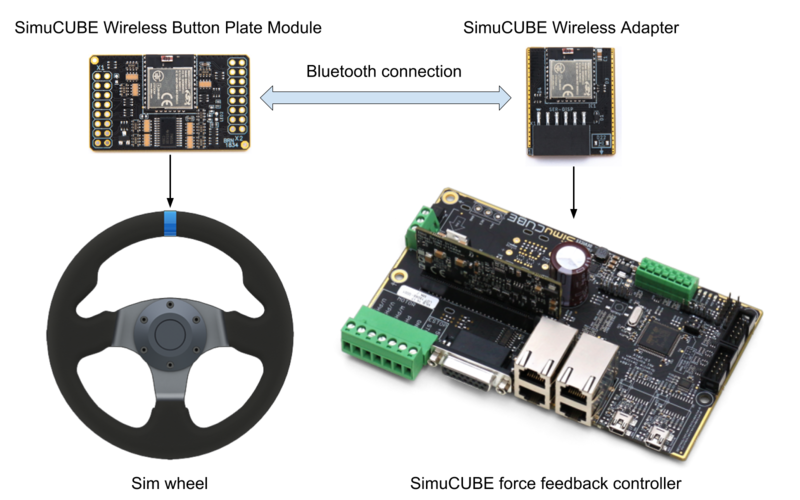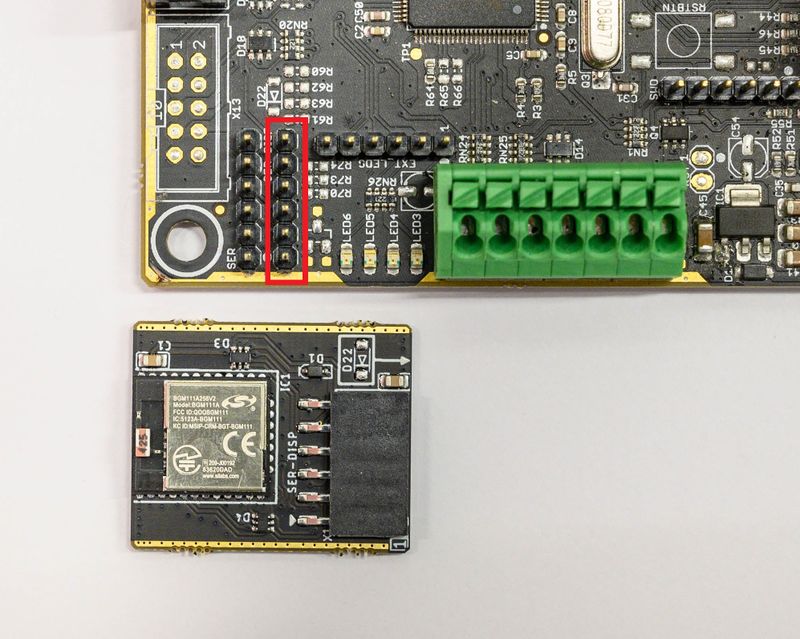Difference between revisions of "Simucube wireless wheel system"
| [checked revision] | [checked revision] |
| Line 2: | Line 2: | ||
| name = Wireless button plate module | | name = Wireless button plate module | ||
| image =[[File:buttonplatev1.jpg|290px]] | | image =[[File:buttonplatev1.jpg|290px]] | ||
| − | | type = | + | | type = PCB module |
| − | | about = | + | | about = [[SWW]] transmitter (wheel side) |
}} | }} | ||
| Line 9: | Line 9: | ||
| name = Simucube wireless adapter | | name = Simucube wireless adapter | ||
| image =[[File:sc1wirelessmodule.jpg|290px]] | | image =[[File:sc1wirelessmodule.jpg|290px]] | ||
| − | | type = | + | | type = PCB module |
| − | | about = | + | | about = Simucube 1 [[SWW]] receiver |
}} | }} | ||
[[File:btpins.png|300px|thumb|link=Media:SimuCUBE Wireless Button plate Module v1.pdf|PDF documentation of the wireless button plate module for button plate manufacturers. [[Media:SimuCUBE Wireless Button plate Module v1.pdf|Download]].]] | [[File:btpins.png|300px|thumb|link=Media:SimuCUBE Wireless Button plate Module v1.pdf|PDF documentation of the wireless button plate module for button plate manufacturers. [[Media:SimuCUBE Wireless Button plate Module v1.pdf|Download]].]] | ||
| − | The [[About SimuCUBE|Simucube ]] Wireless Wheel | + | The [[About SimuCUBE|Simucube ]] Wireless Wheel System (a.k.a. SWW) enables users to connect sim wheels wirelessly to the Simucube |
force feedback controller. The sim wheel buttons and incremental | force feedback controller. The sim wheel buttons and incremental | ||
encoders are connected to a wireless button plate logic module, which communicates with Simucube | encoders are connected to a wireless button plate logic module, which communicates with Simucube | ||
Revision as of 15:06, 17 June 2019
| Wireless button plate module | |
|---|---|
 | |
| Type | PCB module |
| About |
SWW transmitter (wheel side) |
| Simucube wireless adapter | |
|---|---|
 | |
| Type | PCB module |
| About |
Simucube 1 SWW receiver |
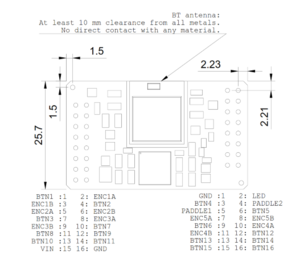
The Simucube Wireless Wheel System (a.k.a. SWW) enables users to connect sim wheels wirelessly to the Simucube force feedback controller. The sim wheel buttons and incremental encoders are connected to a wireless button plate logic module, which communicates with Simucube force feedback controller’s wireless adapter wirelessly. The Simucube controller in turn communicates these button and encoder state changes via USB to the user’s PC.
| This product works only as combined with Simucube controller or with Simucube 2 wheel bases. Do not try to purchase this if you are not sure if you need this. |
Contents
Basic operating principle
- Button plate manufacturers integrate the button plate wireless module in their designs simply by plugging the module to their PCB connector board and configuring the module with provided button plate configuration tool.
- Customers connect the wireless button plate to their Simucube device by simply pressing both paddle shifters simultaneously.
- The SimuCUBE 1 version needs an add-on receiver board (Simucube Wireless Adapter, sold separately) to interface with these wireless button plate transmitter modules.
- The next generation Simucube 2 Wheel Bases have this receiver module embedded in their design.
Button plate module features
- Connect up to 28 input devices wirelessly to Simucube force feedback controller.
- Button inputs and encoders in 1:1, 1:2 and 1:4 modes are supported.
- Incredibly low energy consumption. Single battery will last over 3 years on daily hard-core use.
- Datasheet is available here: Download
- The default connection for input pins is stored on the device exactly as on the datasheet. Inputs modes and encoder types can be changed by only the button plate manufacturers and resellers via a separate hardware programming device and software. This is available from GD via request.
- Default mode for encoders is 1 pin state change per detent, i.e 1/4 gray code cycles per detent.
Simucube wireless adapter
- Wireless wheel support may be added to all existing Simucube 1 boards by inserting a wireless adapter
- Insert a wireless adapter to a Simucube 1 board as shown in the following pictures.
| Do not insert or remove Simucube Simucube adapter when the Simucube board is powered! |
| A metallic or conductive case around Simucube board will have a negative effect on the signal quality, and in these cases a window or hole near the wireless adapter may be needed. |
Button plate usage
- Turn on by inserting a battery and switching power on from possible power switch.
- After starting, a button plate module goes into discovery mode, and it's status led starts to blink rapidly. The button plate can be found only in discovery mode.
- Establish a connection to your button plate from Simucubeconfiguration software.
- When connecting a button plate to a Simucube for the first time, the connection must be opened manually from Simucube Configuration Tool (Simucube) or via the True Drive software (Simucube 2).
- Simucube board and wireless button plate remember each other, and later will connect to each other automatically (if this option is enabled).
- After connecting, the status led blinks 3 times in moderate frequency, and the button plate is ready to use.
- Check the signal quality and battery voltage from Simucube Configuration Tool (Simucube 1) or True Drive software. A warning tone will be played when the button plate is connected, but the the battery should be replaced. The warning time is around a month's worth of regular usage.
- The button plate should be ready to use. Input device events can be seen in Simucube configuration software and in games.
- When connected, the connection may be closed by pressing both paddle shifters for over 5 seconds.
- When not connected, the discovery mode can be started again by pressing the paddle shifters simultaneously for over 2 seconds.
- The button plate will stay in the discovery mode for 30 seconds after releasing the paddle shifters, or until connecting to a Simucube.
| Do not leave a wireless wheel in state where one or both of the paddle shifters are pressed for a long time. Having paddles pressed may deplete the battery in a few days. |
Simucube Configuration Tool / True Drive software wireless settings
When a Simucube board has a wireless adapter connected to it, a Wireless Wheels tab will be shown and enabled in the Simucube Configuration Tool. For Simucube 2, this tab is always enabled in the True Drive software.
This tab let's user to manage connections to Simucube Wireless Wheels. In this tab it's possible to find, connect, disconnect and forget wireless wheels. Scanning can be started by pressing the "Scan for new devices" button. After clicking the button, information about nearby wireless wheels are shown in the list below.
Wireless sim wheel names and MAC addresses can be used to identify different wheels. Names are set by wheel manufacturers, and therefore e.g. all wheels of same model may have same name. On the other hand, the MAC addresses are unique, so they can always be used for identifying.
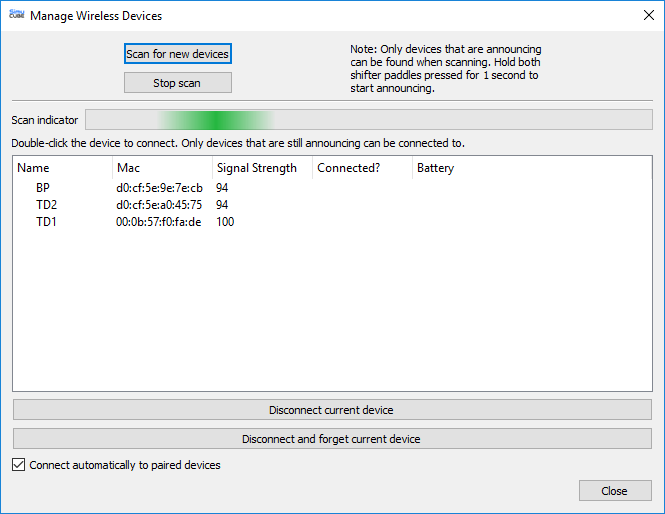
A dialog (which is shown as a tab in Simucube Configuration Tool 0.12.x and later, and in True Drive software of Simucube 2), for managing Simucube wireless wheel connections

The Simucube configuration software (both the Configuration Tool, and the True Drive software) shows information about connected wireless button plate on it's overview tab
Availability
Ask wireless button plate availability from your button plate manufacturer.