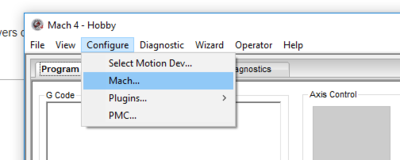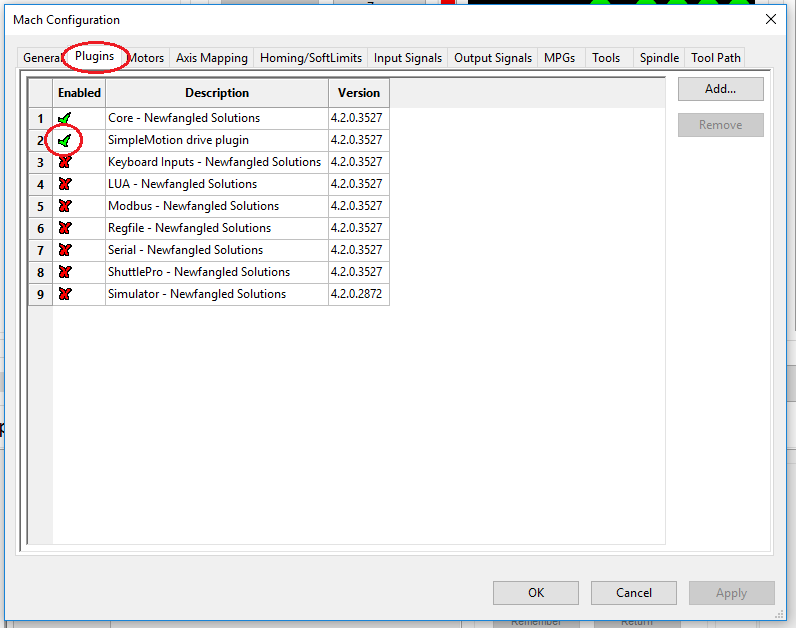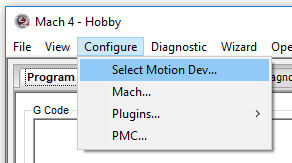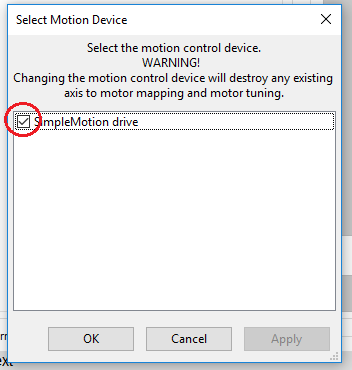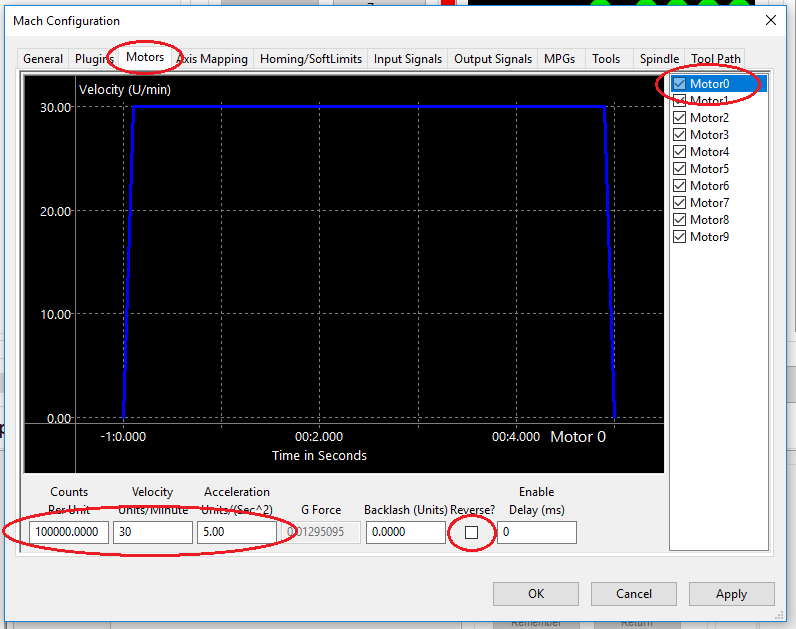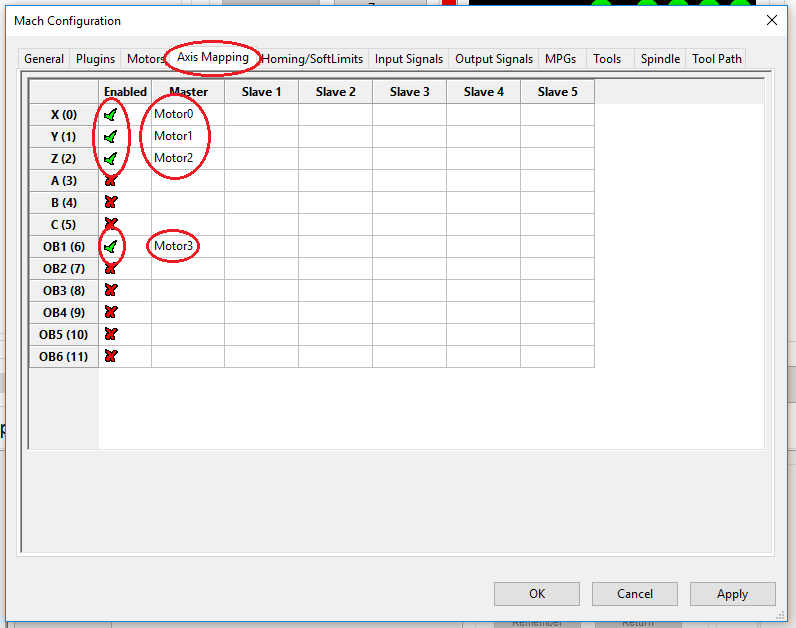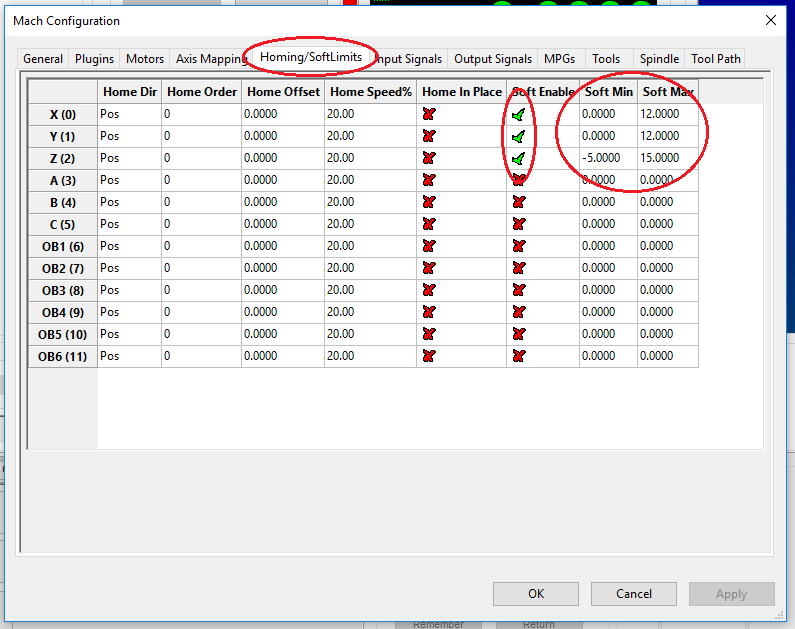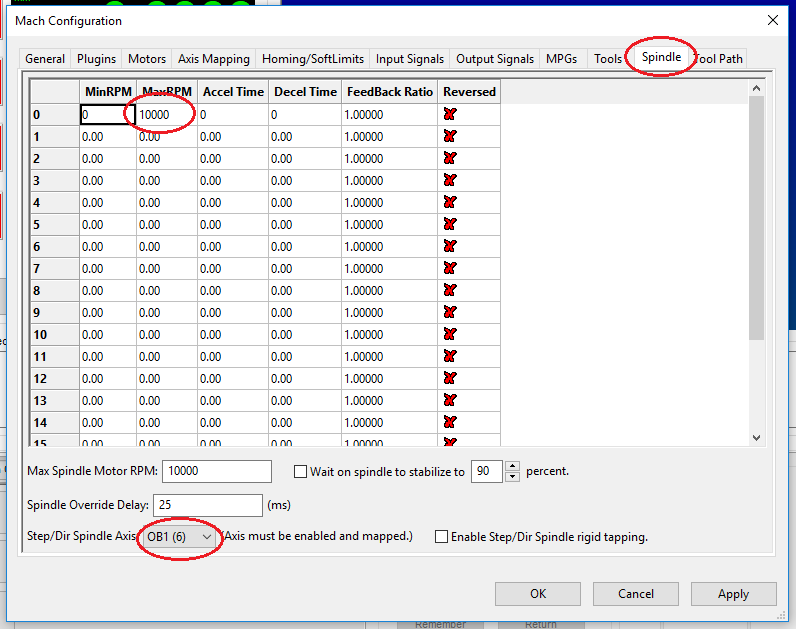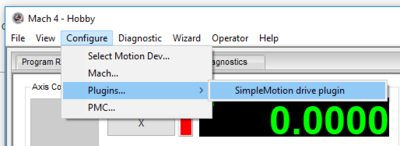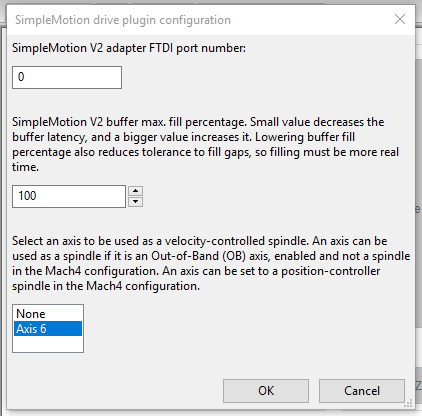Difference between revisions of "Mach4 SimpleMotion drive plugin"
| [checked revision] | [checked revision] |
(Added configuration pictures) (Tag: VisualEditor) |
(Tag: VisualEditor) |
||
| Line 15: | Line 15: | ||
== '''Configuration''' == | == '''Configuration''' == | ||
| − | + | === '''Motor driver configuration with Granity Software''' === | |
| − | + | ||
* Motor specific settings | * Motor specific settings | ||
* Set position mode for every driver except for possible velocity-controlled spindle motor | * Set position mode for every driver except for possible velocity-controlled spindle motor | ||
| Line 23: | Line 22: | ||
* Set soft travel limits | * Set soft travel limits | ||
| − | + | === '''Mach4 configuration''' === | |
| − | + | ||
| + | ==== '''1. Open the Mach4 Configuration dialog''' ==== | ||
[[File:MachConfigurationTab.png|400px]] | [[File:MachConfigurationTab.png|400px]] | ||
| − | '''<br> | + | '''<br>''' |
| − | 2. Enable the SimpleMotion drive plugin from the plugins tab. | + | 2. Enable the SimpleMotion drive plugin from the plugins tab. |
[[File:MachConfigurationPlugins.png|800px]] | [[File:MachConfigurationPlugins.png|800px]] | ||
| − | + | The program should ask to restart Mach4 after enabling the plugin. Restart Mach4 before continuing. | |
| − | + | ||
| − | + | ||
| + | ==== '''3. Select the SimpleMotion drive plugin to be used as a motion device''' ==== | ||
[[File:SelectMotionDevTab.PNG|400px]] | [[File:SelectMotionDevTab.PNG|400px]] | ||
[[File:SelectMotionDev.png|400px]] | [[File:SelectMotionDev.png|400px]] | ||
| − | ''' | + | ==== '''4. Configure the motors''' ==== |
| − | + | Open the Mach configuration again, and select the motors tab. | |
| − | + | ||
Select each used motor and configure them as following: | Select each used motor and configure them as following: | ||
| Line 53: | Line 50: | ||
[[File:MachConfigurationMotors.png|800px]] | [[File:MachConfigurationMotors.png|800px]] | ||
| − | ''' | + | ==== ''' '''5. Axis mapping ==== |
| − | + | ||
| − | + | ||
Enable the axes used in your machine. The following picture shows 3-axis machine where the spindle motor is also controlled by Mach4. The axes X-C (0-5) are for motion, and the OB axes (6-11) can be used for controlling a spindle motor. | Enable the axes used in your machine. The following picture shows 3-axis machine where the spindle motor is also controlled by Mach4. The axes X-C (0-5) are for motion, and the OB axes (6-11) can be used for controlling a spindle motor. | ||
* Enable used axes | * Enable used axes | ||
| Line 64: | Line 59: | ||
[[File:MachConfigurationAxisMapping.png|800px]] | [[File:MachConfigurationAxisMapping.png|800px]] | ||
| − | ''' | + | ==== '''6. Homing / Soft limits''' ==== |
* Set the homing order. If some axes have the same number, they will be homed at the same time | * Set the homing order. If some axes have the same number, they will be homed at the same time | ||
* Enable soft limits for motion axes | * Enable soft limits for motion axes | ||
| Line 71: | Line 66: | ||
[[File:MachConfigurationHomingAndSoftLimits.png|800px]] | [[File:MachConfigurationHomingAndSoftLimits.png|800px]] | ||
| − | ''' | + | ==== '''7. Spindle configuration''' ==== |
* Set min. and max. rpm for the spindle motor if it is controlled by Mach4. | * Set min. and max. rpm for the spindle motor if it is controlled by Mach4. | ||
* The max. rpm set here doesn't have effect to the real speed of velocity-controlled spindle. Running a velocity-controlled spindle by here configured max. speed runs the spindle motor by the maximum speed configured in the motor driver. | * The max. rpm set here doesn't have effect to the real speed of velocity-controlled spindle. Running a velocity-controlled spindle by here configured max. speed runs the spindle motor by the maximum speed configured in the motor driver. | ||
| Line 77: | Line 72: | ||
[[File:MachConfigurationSpindlePos.png|800px]] | [[File:MachConfigurationSpindlePos.png|800px]] | ||
| − | ==== ''' | + | ==== '''8. SimpleMotion drive plugin configuration''' ==== |
Close the Mach configuration and open the SimpleMotion drive plugin configuration | Close the Mach configuration and open the SimpleMotion drive plugin configuration | ||
| Line 88: | Line 83: | ||
[[File:PluginConfiguration.PNG|600px]] | [[File:PluginConfiguration.PNG|600px]] | ||
| − | + | Save the SimpleMotion drive plugin configuration by pressing "OK", and start using the software! | |
== Other == | == Other == | ||
Revision as of 17:40, 11 January 2018
Mach4 is a CNC motion control software developed by Newfangled Solutions. The Mach4 SimpleMotion drive plugin is needed to run motor drivers connected to SimpleMotion bus with Mach4.
Contents
Requirements
The following things are needed for building a CNC machine using Mach4 and motor drivers connected with SimpleMotion bus:
- Atomi, IONI or Argon-based motion system, e.g. CNC mill, connected with SimpleMotion bus
- Windows PC
- Mach4 software + license
- SimpleMotion adapter depending on selected motor drivers
Mach4 installation
- Download and install Mach4
- Download the plugin files to the Mach4 plugin folder
- Read the Mach4 installation, configuration and operation manuals before use
Configuration
Motor driver configuration with Granity Software
- Motor specific settings
- Set position mode for every driver except for possible velocity-controlled spindle motor
- Set suitable max. speed
- Configure homing for all possible axes to ensure the positioning accuracy
- Set soft travel limits
Mach4 configuration
1. Open the Mach4 Configuration dialog
2. Enable the SimpleMotion drive plugin from the plugins tab.
The program should ask to restart Mach4 after enabling the plugin. Restart Mach4 before continuing.
3. Select the SimpleMotion drive plugin to be used as a motion device
4. Configure the motors
Open the Mach configuration again, and select the motors tab.
Select each used motor and configure them as following:
- The motor indexes are always one smaller than the SimpleMotion axis numbers. For example, Motor0 means drive 1 in the SimpleMotion bus.
- How many steps the motors should move for each unit of measure
- The maximum velocity of each motor
- The maximum acceleration of each motor
- Motors can also be reversed here
5. Axis mapping
Enable the axes used in your machine. The following picture shows 3-axis machine where the spindle motor is also controlled by Mach4. The axes X-C (0-5) are for motion, and the OB axes (6-11) can be used for controlling a spindle motor.
- Enable used axes
- The motor indexes are always one smaller than the SimpleMotion drive numbers. For example, Motor0 means drive 1 in the SimpleMotion bus
- Select a motor for each axis. Slave motors can also be set for an axis if they use more than one motor
- Do not enable axes without motors
- The spindle control type (velocity or position-controlled) will be set later
6. Homing / Soft limits
- Set the homing order. If some axes have the same number, they will be homed at the same time
- Enable soft limits for motion axes
- Set the soft limits to prevent axes from hitting their physical limits. If you don't know what to put here, you can also configure them later
- The homing direction, offset and speed are selected in Granity software when using this plugin
7. Spindle configuration
- Set min. and max. rpm for the spindle motor if it is controlled by Mach4.
- The max. rpm set here doesn't have effect to the real speed of velocity-controlled spindle. Running a velocity-controlled spindle by here configured max. speed runs the spindle motor by the maximum speed configured in the motor driver.
- If the spindle is position-controlled, the spindle motor should be selected in the "Step/Dir Spindle Axis"-dropdown. Before this, the axis must be enabled and mapped like described in the step 7
8. SimpleMotion drive plugin configuration
Close the Mach configuration and open the SimpleMotion drive plugin configuration
Set the following settings. The default values work in most cases.
- SimpleMotion V2 adapter FTDI port number
- SimpleMotion V2 buffer max. fill percentage
- In the case of using a velocity-controlled spindle, its axis should be selected here. The list shows only mapped and enabled axes that are not selected as position-controlled spindle
Save the SimpleMotion drive plugin configuration by pressing "OK", and start using the software!
Other
Versions
| Version | Comments | Download |
|---|---|---|
| 0.1 | The first beta release |
Known issues
- A possible small bump after disabling or stopping motion due to aborted buffered motion
TODO
Velocity limitCVL