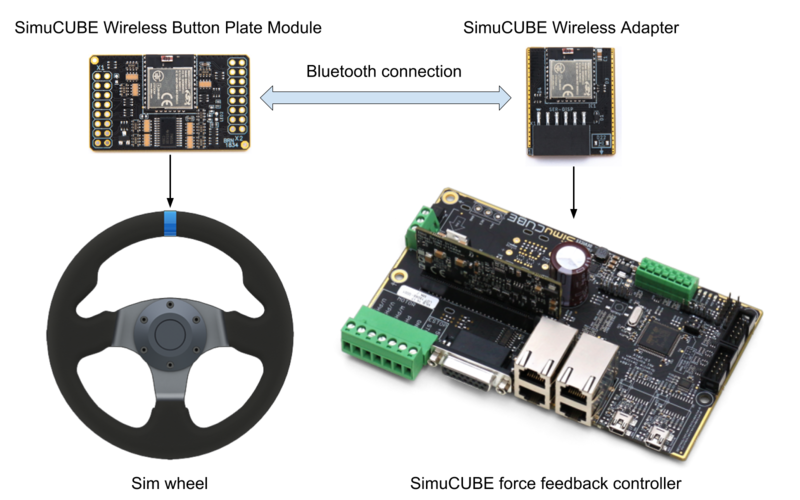Difference between revisions of "Simucube wireless wheel system"
From Granite Devices Knowledge Wiki
| [checked revision] | [checked revision] |
| Line 1: | Line 1: | ||
{{Infobox electric device | {{Infobox electric device | ||
| − | | name = | + | | name = Wireless button plate module |
| image =[[File:buttonplatev1.jpg|290px]] | | image =[[File:buttonplatev1.jpg|290px]] | ||
| type = | | type = | ||
| Line 7: | Line 7: | ||
{{Infobox electric device | {{Infobox electric device | ||
| − | | name = | + | | name = SimuCUBE wireless adapter |
| image =[[File:sc1wirelessmodule.jpg|290px]] | | image =[[File:sc1wirelessmodule.jpg|290px]] | ||
| type = | | type = | ||
| Line 14: | Line 14: | ||
[[File:btpins.png|300px|thumb|link=Media:SimuCUBE Wireless Button plate Module v1.pdf|PDF documentation of the wireless button plate module for button plate manufacturers. [[Media:SimuCUBE Wireless Button plate Module v1.pdf|Download]].]] | [[File:btpins.png|300px|thumb|link=Media:SimuCUBE Wireless Button plate Module v1.pdf|PDF documentation of the wireless button plate module for button plate manufacturers. [[Media:SimuCUBE Wireless Button plate Module v1.pdf|Download]].]] | ||
| − | |||
| − | |||
The SimuCUBE wireless wheel system enables users to connect sim wheels wirelessly to the SimuCUBE | The SimuCUBE wireless wheel system enables users to connect sim wheels wirelessly to the SimuCUBE | ||
| Line 22: | Line 20: | ||
force feedback controller’s wireless adapter via Bluetooth. The SimuCUBE controller in turn | force feedback controller’s wireless adapter via Bluetooth. The SimuCUBE controller in turn | ||
communicates these button and encoder state changes via USB to the user’s PC. | communicates these button and encoder state changes via USB to the user’s PC. | ||
| + | |||
| + | {{info|This product works only as combined with SimuCUBE controller. Do not try to purchase this if you are not sure how to use this.}} | ||
===Basic operating principle:=== | ===Basic operating principle:=== | ||
| Line 42: | Line 42: | ||
* Wireless wheel support may be added to all existing Simucube boards by plugging in a wireless receiver on the SC board (receiver sold separately). | * Wireless wheel support may be added to all existing Simucube boards by plugging in a wireless receiver on the SC board (receiver sold separately). | ||
* Plug an adapter to the SER-DISP header in Simucube force feedback controller board. | * Plug an adapter to the SER-DISP header in Simucube force feedback controller board. | ||
| − | |||
* Possible problems with signal quality may be solved by placing the Simucube board and the wireless adapter closer to the wireless wheel. | * Possible problems with signal quality may be solved by placing the Simucube board and the wireless adapter closer to the wireless wheel. | ||
| + | |||
| + | {{info|A metallic or conductive case around Simucube board will have a negative effect on the signal quality, and in these cases a window or hole near the wireless adapter may be needed.}} | ||
==Button plate usage== | ==Button plate usage== | ||
| Line 58: | Line 59: | ||
* The button plate will stay in the discovery mode for 30 seconds after releasing the paddle shifters, or until connecting to a Simucube board. | * The button plate will stay in the discovery mode for 30 seconds after releasing the paddle shifters, or until connecting to a Simucube board. | ||
| − | + | {{info|Do not leave a wireless wheel in state where one or both of the paddle shifters are pressed for a long time. Having paddles pressed may deplete the battery in a few days.}} | |
==Simucube tuner wireless settings== | ==Simucube tuner wireless settings== | ||
Revision as of 13:57, 28 January 2019
| Wireless button plate module | |
|---|---|
| SimuCUBE wireless adapter | |
|---|---|
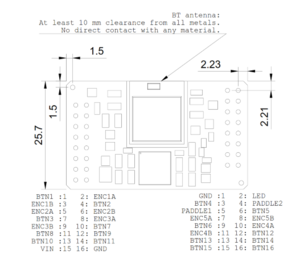
PDF documentation of the wireless button plate module for button plate manufacturers. Download.
The SimuCUBE wireless wheel system enables users to connect sim wheels wirelessly to the SimuCUBE force feedback controller. The sim wheel buttons and incremental encoders are connected to a wireless button plate logic module, which communicates with SimuCUBE force feedback controller’s wireless adapter via Bluetooth. The SimuCUBE controller in turn communicates these button and encoder state changes via USB to the user’s PC.
| This product works only as combined with SimuCUBE controller. Do not try to purchase this if you are not sure how to use this. |
Contents
Basic operating principle:
- Button plate manufacturers integrate the button plate wireless module in their designs simply by plugging the module to their PCB connector board and configuring the module with provided button plate configuration tool. The button plate configuration tool is introduced later in this document.
- Customers connect the wireless button plate to their SimuCUBE controller by simply pressing both paddle shifters simultaneously
- The current SimuCUBE version needs an add-on receiver board (SimuCUBE Wireless Adapter, sold separately) to interface with these wireless button plate transmitter modules
- The next generation SimuCUBE versions will have this receiver module embedded in their design
Button plate module features
- Connect up to 28 input devices, or 5 encoders + 18 buttons wirelessly to Simucube force feedback controller
- Incredibly low energy consumption. Single battery will last over 3 years on daily hard-core use.
Simucube wireless adapter
- Wireless wheel support may be added to all existing Simucube boards by plugging in a wireless receiver on the SC board (receiver sold separately).
- Plug an adapter to the SER-DISP header in Simucube force feedback controller board.
- Possible problems with signal quality may be solved by placing the Simucube board and the wireless adapter closer to the wireless wheel.
| A metallic or conductive case around Simucube board will have a negative effect on the signal quality, and in these cases a window or hole near the wireless adapter may be needed. |
Button plate usage
- Turn on by inserting a battery and / or from switch.
- Button plate module goes into discovery mode, and it's status led starts to blink rapidly. The button plate can be found only when in discovery mode.
- Find and connect to your button plate from Simucube configuration software.
- The status led blinks 3 times in moderate frequency, and the button plate is ready to use.
- When connecting a button plate to a Simucube board for the first time, it must be connected manually by from Simucube tuning software.
- Simucube boards and wireless button plates remember each other after the first connection, and a button plate will then connect automatically to Simucube board.
- Check the signal quality and battery voltage from Simucube configuration software.
- The button plate is now ready to use. Input device events can be seen in Simucube configuration software.
- When connected, the connection may be closed by pressing both paddle shifters for over 5 seconds.
- When not connected, the discovery mode can be started again by pressing the paddle shifters simultaneously for over 2 seconds.
- The button plate will stay in the discovery mode for 30 seconds after releasing the paddle shifters, or until connecting to a Simucube board.
| Do not leave a wireless wheel in state where one or both of the paddle shifters are pressed for a long time. Having paddles pressed may deplete the battery in a few days. |
Simucube tuner wireless settings
- When a simucube board has a wireless adapter connected to it, the hardware setup tab of Simucube tuning software should include button "Configure wireless devices"
- By clicking this button, a dialog opens for managing wireless button plate connections.
- Find button plate
- Scan
- Connect
- Disconnect
- Forget
Availability
Ask wireless button plate availability from your button plate manufacturer