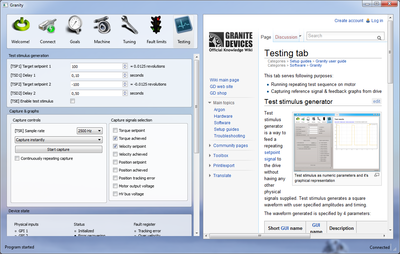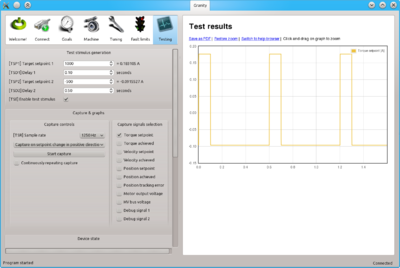Difference between revisions of "Granity user guide/Testing"
| [checked revision] | [checked revision] |
(→Capture & graphs) |
(→Capture controls) |
||
| Line 32: | Line 32: | ||
===Capture controls=== | ===Capture controls=== | ||
Options are: | Options are: | ||
| − | *TSR - choose the sampling rate of the signals. The higher sampling rate used, the higher level detail will be captured (good to observe sharply changing edges of signal) but at the same time lenght of recorded capture will be shorter. Lower sample rate loses some detail, but gives longer capture duration. | + | *[TSR] Sample rate - choose the sampling rate of the signals. The higher sampling rate used, the higher level detail will be captured (good to observe sharply changing edges of signal) but at the same time lenght of recorded capture will be shorter. Lower sample rate loses some detail, but gives longer capture duration. |
*Capture trigger dropbox - choose one of the following: | *Capture trigger dropbox - choose one of the following: | ||
**Capture instantly - Start capture button starts capture immediately | **Capture instantly - Start capture button starts capture immediately | ||
Revision as of 21:02, 2 September 2013
This tab serves following purposes:
- Running repeating test sequence on motor
- Capturing reference signal & feedback graphs from drive
Test stimulus generator
Test stimulus generator is a way to feed a repeating setpoint signal to the drive without having any other physical signals supplied. Test stimulus generates a square waveform with user specified amplitudes and timing.
The waveform generated is specified by 4 parameters:
| Short GUI name | GUI name | Description | How to use |
|---|---|---|---|
| TSP1 | Target setpoint 1 | The first setpoint level | Adjust the value and observe the right side value conversion to the real world units such as amperes or millimeters. |
| TSD1 | Delay 1 | The active duration of the first setpoint | Set the duration of the first setpoint lenght. |
| TSP2 | Target setpoint 2 | The second setpoint level | Adjust the value and observe the right side value conversion to the real world units such as amperes or millimeters. |
| TSD2 | Delay 2 | The active duration of the second setpoint | Set the duration of the second setpoint length. |
| TSE | Enable test stimulues | Control test stimulus feed | Tick this checkbox to instantly start feeding test stimulus to the drive. Before ticking ensure that setpoints are set to safe levels and always be prepared stop motor safely if unexpected motion happens. |
| Example where TSD1=0.1s TSD2=0.5s TSP1=1000→0.18A TSP2=-500→-0.09A |
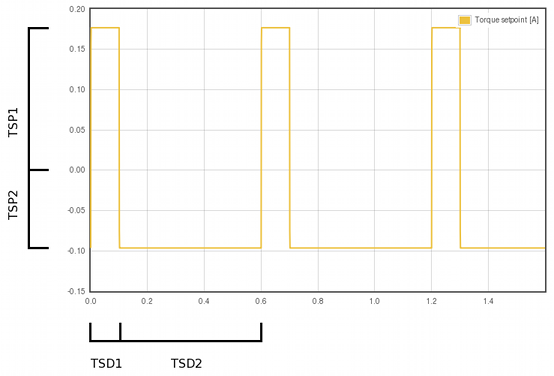 | ||
Set Abs and Set Inc buttons
Set Abs button set the TSP1 or TSP2 value immediately as setpoint.
Set Inc button does the same as Set Abs, but instead of setting absolute value, setpoint is being incremented. I.e. if TSP1=100 and click 5 times Set Inc, then setpoint value becomes 500.
Capture & graphs
Capture controls
Options are:
- [TSR] Sample rate - choose the sampling rate of the signals. The higher sampling rate used, the higher level detail will be captured (good to observe sharply changing edges of signal) but at the same time lenght of recorded capture will be shorter. Lower sample rate loses some detail, but gives longer capture duration.
- Capture trigger dropbox - choose one of the following:
- Capture instantly - Start capture button starts capture immediately
- Capture in fault - Start capture button waits until drive faults and begins capture at the moment of fault occurring
- Capture on setpoint change - Start capture button waits until setpoint is modified
- Capture on setpoint change in positive direction - Start capture button waits until setpoint is modified in positive direction (capture not occurring if setpoint value is reduced)
- Continuously repeating capture - if ticked, capture will be repeating continuously. Useful with test stimulus generator.
Capture signals selection
Tick the checkboxes to choose which signals to capture and display on the graph. The more signals selected, the less the capture duration will be. I.e. if one chooses 4 signals instead of 2, the time of capture will reduce to 1/2.
Device state
Devices state updates continuously while connected and shows status & fault register bits as well as state of physical I/O lines and setpoint value.
Troubleshooting
- Fault location helps to identify the source of faults if nonzero