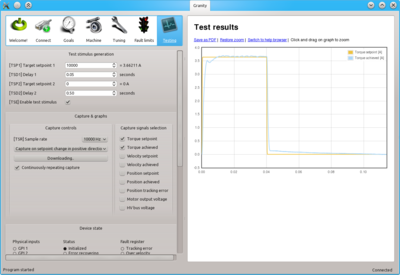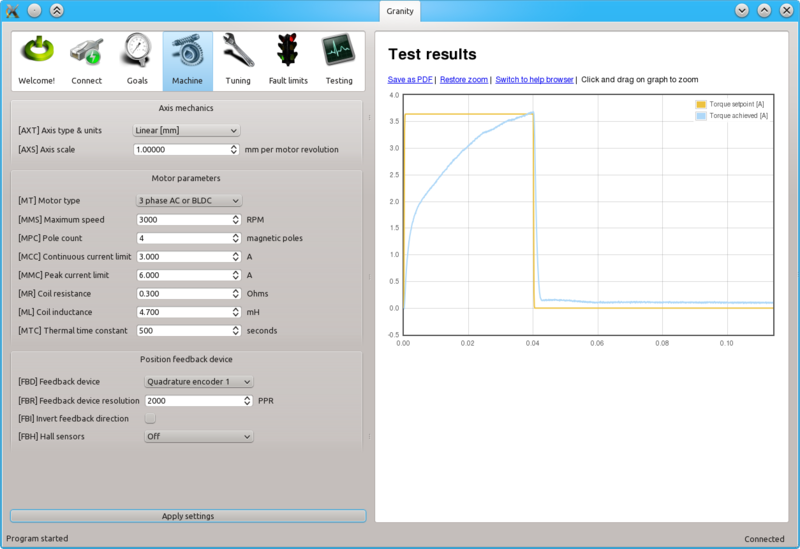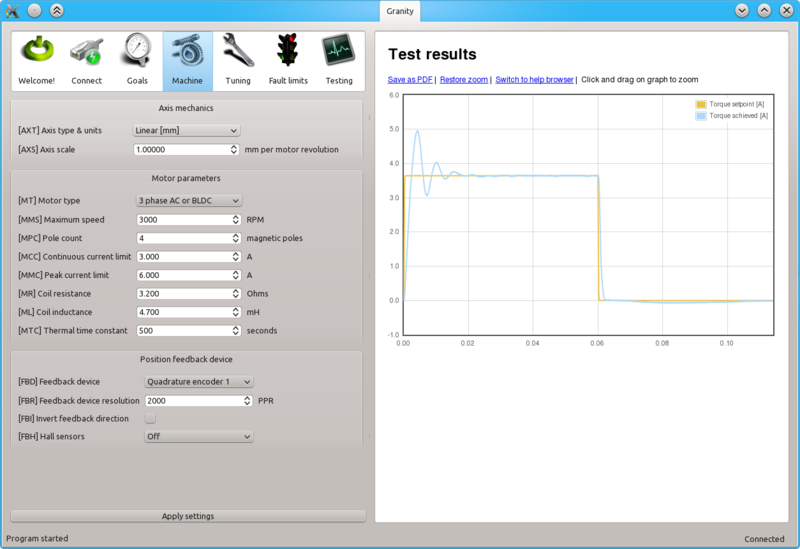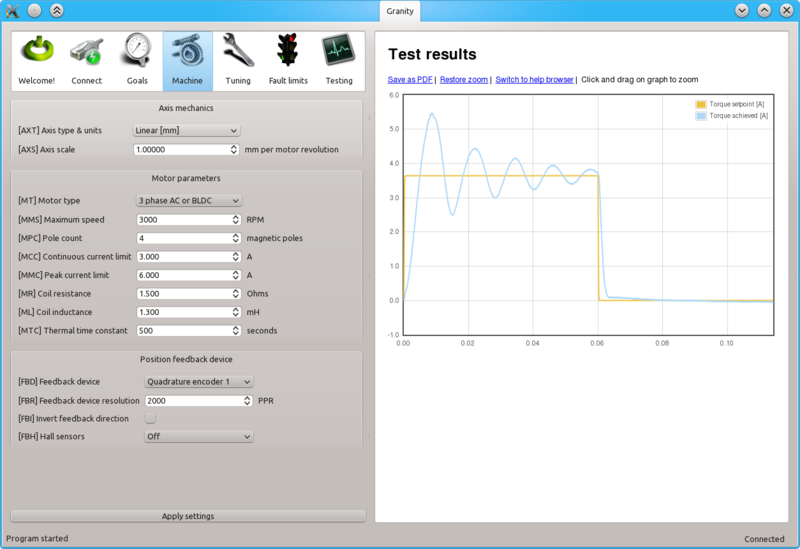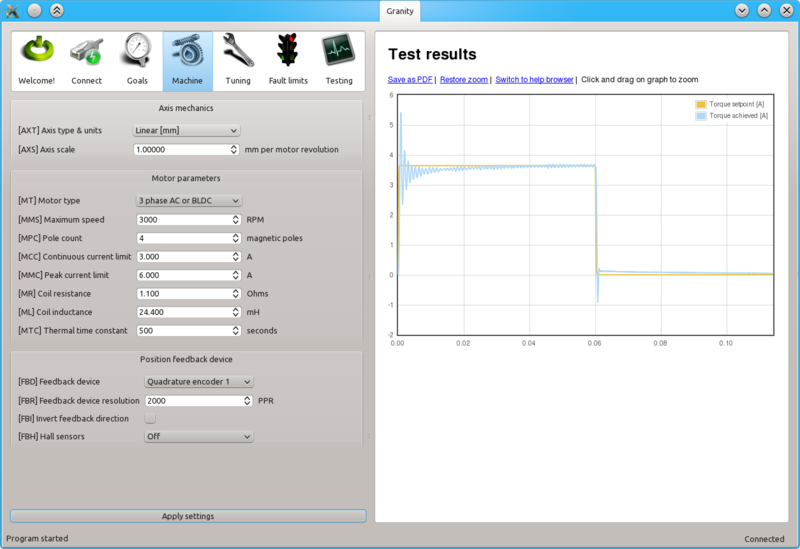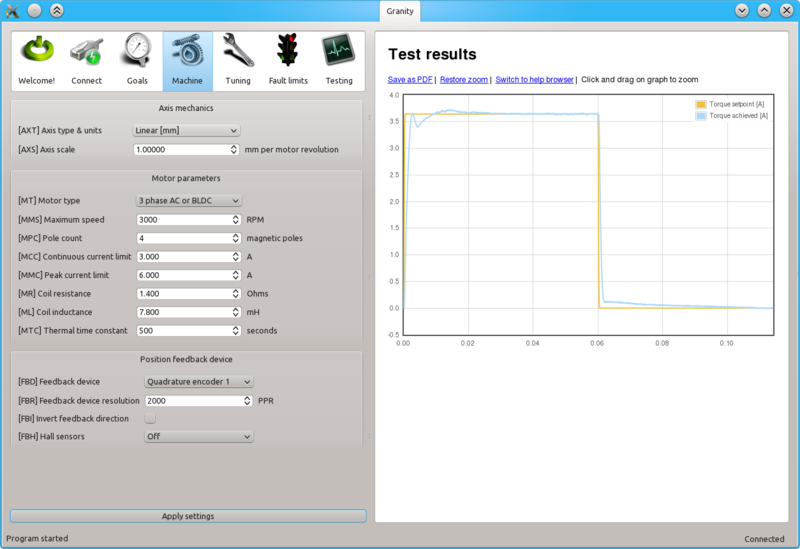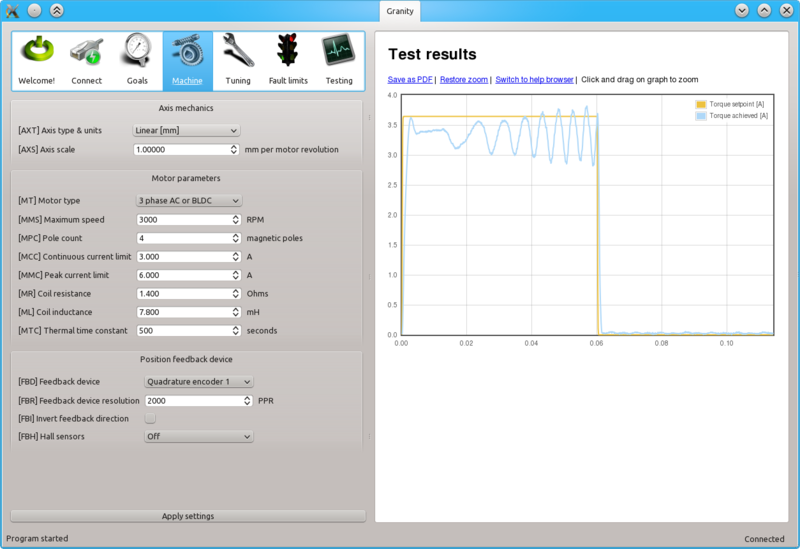Difference between revisions of "Tuning torque controller"
| [checked revision] | [checked revision] |
(→Preparations) |
(change parameter names with links) |
||
| Line 8: | Line 8: | ||
*Fix the motor shaft so that it cannot rotate under full peak torque of the motor | *Fix the motor shaft so that it cannot rotate under full peak torque of the motor | ||
*Make following parameter changes to Granity and click apply afterwards: | *Make following parameter changes to Granity and click apply afterwards: | ||
| − | **Set drive in torque control mode [CM] | + | **Set drive in torque control mode [[CM]] |
| − | **Set torque bandwidth limit [TBW] to maximum | + | **Set torque bandwidth limit [[TBW]] to maximum |
| − | **Choose ''Serial only'' setpoint input [CM] | + | **Choose ''Serial only'' setpoint input [[CM]] |
| − | **Untick Setpoint smoothing [CIS] | + | **Untick Setpoint smoothing [[CIS]] |
**Make other necessary adjustments to have drive powered and enabled | **Make other necessary adjustments to have drive powered and enabled | ||
*Set-up the test stimulus and capture settings from Testing tab: | *Set-up the test stimulus and capture settings from Testing tab: | ||
| − | **Set target setpoint 1 [TSP1] to 5000-15000 | + | **Set target setpoint 1 [[TSP1]] to 5000-15000 |
| − | **Set delay 1 [TSD1] to 0.05 seconds | + | **Set delay 1 [[TSD1]] to 0.05 seconds |
| − | **Set target setpoint 2 [TSP2] to 0 | + | **Set target setpoint 2 [[TSP2]] to 0 |
| − | **Set delay1 [STD2] to 0.5 s | + | **Set delay1 [[STD2]] to 0.5 s |
| − | **Choose sample rate [TSR] of 10000 Hz or more | + | **Choose sample rate [[TSR]] of 10000 Hz or more |
**Choose ''Capture setpoint change ind positive direction'' from the dropdown | **Choose ''Capture setpoint change ind positive direction'' from the dropdown | ||
**''Tick Continuously repeating capture'' | **''Tick Continuously repeating capture'' | ||
**Tick ''Torque setpoint'' and ''Torque achieved'' from signals | **Tick ''Torque setpoint'' and ''Torque achieved'' from signals | ||
**Tick ''Start capture'' to begin continous capture. | **Tick ''Start capture'' to begin continous capture. | ||
| − | **Tick Enable test stimulus [TSE] to begin a pulsed torque generation | + | **Tick Enable test stimulus [[TSE]] to begin a pulsed torque generation |
Once the steps above are done, motor should be generating short torque pulses to a fixed shaft and torque response graphs should appear on the right side of Granity about once in 3-5 seconds. | Once the steps above are done, motor should be generating short torque pulses to a fixed shaft and torque response graphs should appear on the right side of Granity about once in 3-5 seconds. | ||
| Line 29: | Line 29: | ||
==Adjusting MR and ML to for optimum torque control== | ==Adjusting MR and ML to for optimum torque control== | ||
| − | The task here is to adjust the [MR] and [ML] parameters to achieve near optimum step response for the torque controller. Observe the images below for guidance. | + | The task here is to adjust the [[MR]] and [[ML]] parameters to achieve near optimum step response for the torque controller. Observe the images below for guidance. |
| − | If the drive faults during this testing due to overcurrent, try reducing [STP1] value or increase fault current tolerance [FOC] parameter, click Apply, and clear drive faults via the Connect tab. | + | If the drive faults during this testing due to overcurrent, try reducing [[STP1]] value or increase fault current tolerance [[FOC]] parameter, click Apply, and clear drive faults via the Connect tab. |
[[File:TorqlowR.png|800px|]] | [[File:TorqlowR.png|800px|]] | ||
| − | In this case the resistance [MR] value has been set too low causing slowly rising achieved torque curve. Such slow response would reduce servo responsiveness. | + | In this case the resistance [[MR]] value has been set too low causing slowly rising achieved torque curve. Such slow response would reduce servo responsiveness. |
[[File:TorqhighR.png|800px|]] | [[File:TorqhighR.png|800px|]] | ||
| − | In the opposite case (too high [MR] value) the response shows wavy oscillations and ovesrhoot. | + | In the opposite case (too high [[MR]] value) the response shows wavy oscillations and ovesrhoot. |
[[File:TorqlowL.png|800px|]] | [[File:TorqlowL.png|800px|]] | ||
| − | Same kind of phenomenon will be seen if motor inductance [ML] value is too low. Finding oscillation free tuning is finding the correct balance between the MR and ML as both affect each other. | + | Same kind of phenomenon will be seen if motor inductance [[ML]] value is too low. Finding oscillation free tuning is finding the correct balance between the MR and ML as both affect each other. |
[[File:TorqhigL.png|800px|]] | [[File:TorqhigL.png|800px|]] | ||
| − | Too high inductance [ML] will cause sharp overshooting and high frequency oscillations. Motor may produce audible noise if oscillations are continuous (occurs with way too high ML). | + | Too high inductance [[ML]] will cause sharp overshooting and high frequency oscillations. Motor may produce audible noise if oscillations are continuous (occurs with way too high ML). |
[[File:Torqgood.png|800px|]] | [[File:Torqgood.png|800px|]] | ||
| Line 58: | Line 58: | ||
==Steps to do after tuning finished== | ==Steps to do after tuning finished== | ||
| − | *Stop test stimulus by unticking [TSE] | + | *Stop test stimulus by unticking [[TSE]] |
*Stop scope catpure by unticking ''Continuously repeating capture'' | *Stop scope catpure by unticking ''Continuously repeating capture'' | ||
| − | *Undo all temporary changes made to settings (such as [TBW] and [CM]) but leave the optimized [MR] and [ML] values active | + | *Undo all temporary changes made to settings (such as [[TBW]] and [[CM]]) but leave the optimized [[MR]] and [[ML]] values active |
*Save settings to drive memory by clicking ''Save settings on drive non-volatile memory'' button | *Save settings to drive memory by clicking ''Save settings on drive non-volatile memory'' button | ||
[[category:Granity user guide]] | [[category:Granity user guide]] | ||
[[category:Tuning guide]] | [[category:Tuning guide]] | ||
Revision as of 22:11, 26 August 2013
Torque controller tuning means finding the correct gain values for a torque controller inside the servo drive to achieve a proper response from a torque setpoint change.
In Granity, there is no dedicated PI gains as the software supports entering motor coil inductance and resistance where the optimum PI gains are calculated from. In order to change torque tuning, one needs to change motor resistance [MR] and inductance [ML] parameters until the torque response looks satisfactory.
Preparations
Steps to do to begin torque tuning:
- Ensure that motor is parameterized correctly and working
- Fix the motor shaft so that it cannot rotate under full peak torque of the motor
- Make following parameter changes to Granity and click apply afterwards:
- Set-up the test stimulus and capture settings from Testing tab:
- Set target setpoint 1 TSP1 to 5000-15000
- Set delay 1 TSD1 to 0.05 seconds
- Set target setpoint 2 TSP2 to 0
- Set delay1 STD2 to 0.5 s
- Choose sample rate TSR of 10000 Hz or more
- Choose Capture setpoint change ind positive direction from the dropdown
- Tick Continuously repeating capture
- Tick Torque setpoint and Torque achieved from signals
- Tick Start capture to begin continous capture.
- Tick Enable test stimulus TSE to begin a pulsed torque generation
Once the steps above are done, motor should be generating short torque pulses to a fixed shaft and torque response graphs should appear on the right side of Granity about once in 3-5 seconds.
Adjusting MR and ML to for optimum torque control
The task here is to adjust the MR and ML parameters to achieve near optimum step response for the torque controller. Observe the images below for guidance.
If the drive faults during this testing due to overcurrent, try reducing STP1 value or increase fault current tolerance FOC parameter, click Apply, and clear drive faults via the Connect tab.
In this case the resistance MR value has been set too low causing slowly rising achieved torque curve. Such slow response would reduce servo responsiveness.
In the opposite case (too high MR value) the response shows wavy oscillations and ovesrhoot.
Same kind of phenomenon will be seen if motor inductance ML value is too low. Finding oscillation free tuning is finding the correct balance between the MR and ML as both affect each other.
Too high inductance ML will cause sharp overshooting and high frequency oscillations. Motor may produce audible noise if oscillations are continuous (occurs with way too high ML).
The above image shows near optimum torque response with fast rising edge combined to minimal overshoot.
The above image shows what may happen if motor shaft is not fixed properly (allowed to rotate). This is withe the optimum settings like the previous image.
Steps to do after tuning finished
- Stop test stimulus by unticking TSE
- Stop scope catpure by unticking Continuously repeating capture
- Undo all temporary changes made to settings (such as TBW and CM) but leave the optimized MR and ML values active
- Save settings to drive memory by clicking Save settings on drive non-volatile memory button