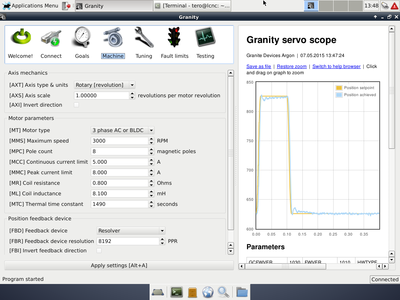Difference between revisions of "Granity for Linux"
| [checked revision] | [checked revision] |
(→LinuxCNC) |
|||
| (10 intermediate revisions by the same user not shown) | |||
| Line 1: | Line 1: | ||
| − | Starting from version 1.9.0, [[Granity]] includes also Linux version of the software. This page lists useful information of installing and using it on different distributions. | + | [[File:granitylinuxCNC.png|thumb|Granity running on LinuxCNC distribution]]Starting from version 1.9.0, [[Granity]] includes also Linux version of the software. This page lists useful information of installing and using it on different distributions. |
==Installation & usage== | ==Installation & usage== | ||
| − | To install the Granity for Linux, extract the zip file in any folder (for example your home folder) and make | + | To install the Granity for Linux, extract the zip file in any folder (for example your home folder) and make GranityLinux64 file executable. Following commands should be run under the folder where GranityLinux files is located: |
<pre>chmod +x GranityLinux</pre> | <pre>chmod +x GranityLinux</pre> | ||
| Line 8: | Line 8: | ||
Then start it by: | Then start it by: | ||
| − | <pre>./ | + | <pre>./GranityLinux64</pre> |
| + | |||
| + | To use 64 bit version (starting from Granity 1.14.0), just use GraniteLinux64 instead of GranityLinux as stated above. | ||
This works in an ideal case where all necessary system libraries are installed. However, in typical cases few additional libraries (like 32 bit Qt4) are needed. For distribution specific instructions and library dependencies, please see guides below. | This works in an ideal case where all necessary system libraries are installed. However, in typical cases few additional libraries (like 32 bit Qt4) are needed. For distribution specific instructions and library dependencies, please see guides below. | ||
==Distribution specific guides== | ==Distribution specific guides== | ||
| − | === | + | ===Debian 8.2 (64 bit Jessie release)=== |
| − | + | ||
| − | + | ||
<pre> | <pre> | ||
| + | sudo dpkg --add-architecture i386 | ||
sudo apt-get update | sudo apt-get update | ||
| − | sudo apt-get install | + | sudo apt-get install libc6:i386 gambas3-gb-qt4-webkit:i386 |
</pre> | </pre> | ||
| Line 24: | Line 25: | ||
No data of other distributions are at the moment available. You may get hint of missing libraries by commanding | No data of other distributions are at the moment available. You may get hint of missing libraries by commanding | ||
<pre> | <pre> | ||
| − | ldd | + | ldd GranityLinux64 |
</pre> | </pre> | ||
It will list library dependencies and give hints of "not found" libraries. Feel free to add a chapter in this wiki page to help out others with the similar problem! | It will list library dependencies and give hints of "not found" libraries. Feel free to add a chapter in this wiki page to help out others with the similar problem! | ||
| + | |||
| + | ===LinuxCNC=== | ||
| + | {{info|This LinuxCNC section is outdated as 32 bit version of Granity is not included in latest versions. Use 64 bit Linux distributions instead, or use older release of Granity with 32 bit support.}} | ||
| + | Granity has been compiled on LinuxCNC 2.6 distribution. List of needed commands to install the needed libraries: | ||
| + | |||
| + | <pre> | ||
| + | sudo apt-get update | ||
| + | sudo apt-get install libqt4-webkit | ||
| + | </pre> | ||
| + | |||
| + | ==Troubleshooting== | ||
| + | ===Finding correct port=== | ||
| + | In Linux, Granity can't tell the difference between SMV2USB adapter and other serial ports. However, typically the USM2USB adapter is /dev/ttyUSB0 if no other USB serial ports are present. You can verify this by unplugging SMV2USB and starting Granity again, if the port disappears, then it is the correct one. | ||
| + | |||
| + | ===Port permissions=== | ||
| + | Some distributions don't give enough permissions to access the port. To overcome this, try starting Granity with root permissions (command ''sudo ./GranityLinux'') or change port permissions (command sudo chmod a+rw /dev/ttyUSB0). | ||
| + | |||
| + | ===Using direct FTDI USB chipset support=== | ||
| + | Granity from version 1.14.0 supports connecting with the direct support of FTDI USB chip found on Granite Devices products. This is alternative to the virtual serial port and if Granity finds the compatible FTDI device, it is automatically listed in the communication interface list. | ||
| + | |||
| + | {{info|Sometimes kernel's FTDI driver is being loaded automatically and it prevents the usage of direct FTDI support in Granity. If device connection fails to open, try running command ''sudo rmmod ftdi_sio'' and try launching Granity again (if it works, consider blocking ftdi_sio driver automatic with [https://www.cyberciti.biz/tips/avoid-linux-kernel-module-driver-autoloading.html these] instructions). Also it may be necessary to run Granity with root privileges (''sudo ./GrantyLinux'') or adjust system USB device permissions. }} | ||
| + | |||
| + | ===Scope graphs not displaying=== | ||
| + | This happens if the executable is launched in the other folder than it's location (because program doesn't find then "flot" folder). To workaround, start program in the same folder where the GranityLinux file is. I.e. in command prompt run ./GranityLinux. The fix for this is coming after V1.9.1. | ||
[[Category:Granity_user_guide]] | [[Category:Granity_user_guide]] | ||
[[Category:Granity]] | [[Category:Granity]] | ||
[[Category:Granity_troubleshooting]] | [[Category:Granity_troubleshooting]] | ||
Latest revision as of 13:49, 18 September 2019
Starting from version 1.9.0, Granity includes also Linux version of the software. This page lists useful information of installing and using it on different distributions.Contents
Installation & usage[edit | edit source]
To install the Granity for Linux, extract the zip file in any folder (for example your home folder) and make GranityLinux64 file executable. Following commands should be run under the folder where GranityLinux files is located:
chmod +x GranityLinux
Then start it by:
./GranityLinux64
To use 64 bit version (starting from Granity 1.14.0), just use GraniteLinux64 instead of GranityLinux as stated above.
This works in an ideal case where all necessary system libraries are installed. However, in typical cases few additional libraries (like 32 bit Qt4) are needed. For distribution specific instructions and library dependencies, please see guides below.
Distribution specific guides[edit | edit source]
Debian 8.2 (64 bit Jessie release)[edit | edit source]
sudo dpkg --add-architecture i386 sudo apt-get update sudo apt-get install libc6:i386 gambas3-gb-qt4-webkit:i386
Other distributions[edit | edit source]
No data of other distributions are at the moment available. You may get hint of missing libraries by commanding
ldd GranityLinux64
It will list library dependencies and give hints of "not found" libraries. Feel free to add a chapter in this wiki page to help out others with the similar problem!
LinuxCNC[edit | edit source]
| This LinuxCNC section is outdated as 32 bit version of Granity is not included in latest versions. Use 64 bit Linux distributions instead, or use older release of Granity with 32 bit support. |
Granity has been compiled on LinuxCNC 2.6 distribution. List of needed commands to install the needed libraries:
sudo apt-get update sudo apt-get install libqt4-webkit
Troubleshooting[edit | edit source]
Finding correct port[edit | edit source]
In Linux, Granity can't tell the difference between SMV2USB adapter and other serial ports. However, typically the USM2USB adapter is /dev/ttyUSB0 if no other USB serial ports are present. You can verify this by unplugging SMV2USB and starting Granity again, if the port disappears, then it is the correct one.
Port permissions[edit | edit source]
Some distributions don't give enough permissions to access the port. To overcome this, try starting Granity with root permissions (command sudo ./GranityLinux) or change port permissions (command sudo chmod a+rw /dev/ttyUSB0).
Using direct FTDI USB chipset support[edit | edit source]
Granity from version 1.14.0 supports connecting with the direct support of FTDI USB chip found on Granite Devices products. This is alternative to the virtual serial port and if Granity finds the compatible FTDI device, it is automatically listed in the communication interface list.
| Sometimes kernel's FTDI driver is being loaded automatically and it prevents the usage of direct FTDI support in Granity. If device connection fails to open, try running command sudo rmmod ftdi_sio and try launching Granity again (if it works, consider blocking ftdi_sio driver automatic with these instructions). Also it may be necessary to run Granity with root privileges (sudo ./GrantyLinux) or adjust system USB device permissions. |
Scope graphs not displaying[edit | edit source]
This happens if the executable is launched in the other folder than it's location (because program doesn't find then "flot" folder). To workaround, start program in the same folder where the GranityLinux file is. I.e. in command prompt run ./GranityLinux. The fix for this is coming after V1.9.1.