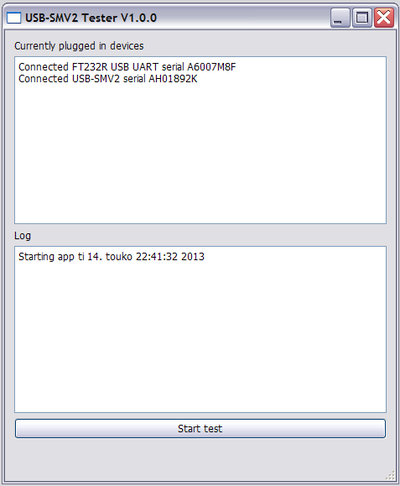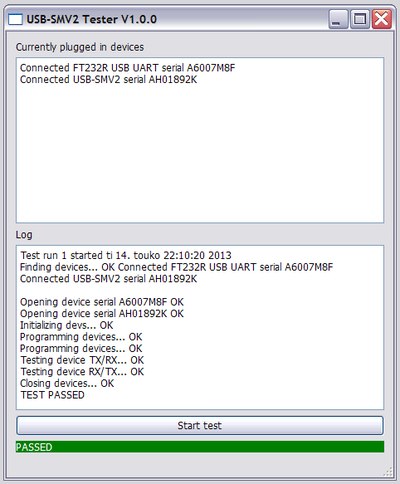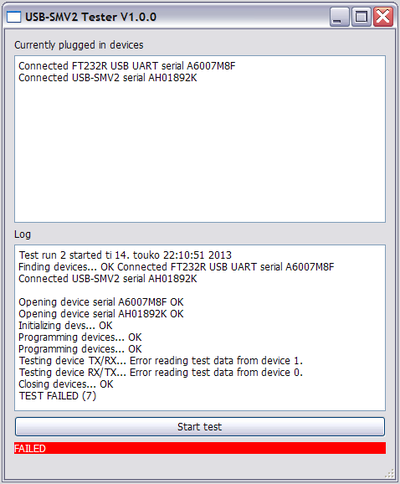Difference between revisions of "Testing SimpleMotion V2 USB adapter"
From Granite Devices Knowledge Wiki
| [checked revision] | [checked revision] |
(→Getting drivers & application) |
|||
| Line 21: | Line 21: | ||
[[File:Usbsmv2pass.png|thumb|Screen after successful run with properly working adapters]] | [[File:Usbsmv2pass.png|thumb|Screen after successful run with properly working adapters]] | ||
[[File:Usbsmv2fail.png|thumb|Screen after failed test. In this test RJ45 cable was unplugged causing an error.]] | [[File:Usbsmv2fail.png|thumb|Screen after failed test. In this test RJ45 cable was unplugged causing an error.]] | ||
| − | [[Category: | + | [[Category:Hardware]] |
Revision as of 22:12, 9 August 2013
This page describes how to verify valid functionality of SimpleMotion V2 USB adapter.
Installation
Requirements
- Windows PC (XP or later, 32/64 bits) with 2 free USB ports
- 2 pcs of SimpleMotion V2 USB adapters
- Ethernet cable with RJ45 connected (normal straight connected cable, not cross linked type)
- D2XX driver
- USB-SMV2-tester application
Getting drivers & application
- Download and install D2XX driver from http://www.ftdichip.com/Drivers/D2XX.htm. The recommended driver is WHQL Certified setup executable or try direct link to to a suitable driver http://www.ftdichip.com/Drivers/CDM/CDM20828_Setup.exe.
- Download testing application from http://granitedevices.com/assets/files/apps/USB-SMV2-tester.zip and copy zip contents to hard drive.
Testing
- Start USB-SMV2-tester application
- Plug 2 pcs of adapters to computer and connect them with a RJ45 cable.
- Once 2 pcs of adapters have been listed in upper text field, click Start test button.
- View result
- To test more devices, just unplug USB adapters and go to step 2.