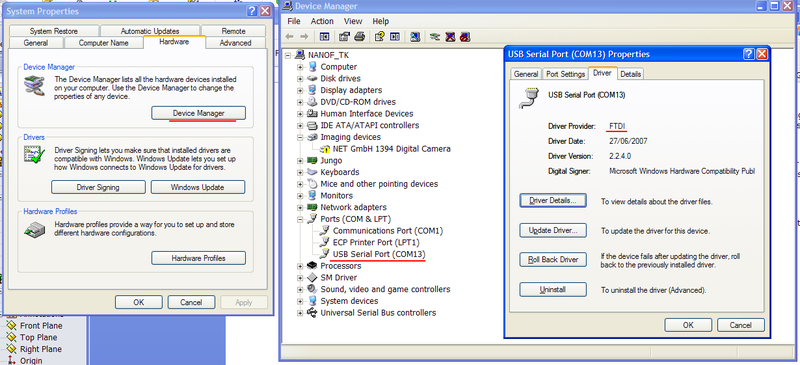Difference between revisions of "SMV2USB adapter latency settings"
From Granite Devices Knowledge Wiki
(Created page with "Changing SimpleMotion V2 USB adapter latency settings will improve communication speed on Granity and other SimpleMotion V2 applications. ==Adjusting settings== In...") |
(No difference)
|
Revision as of 15:33, 7 January 2014
Changing SimpleMotion V2 USB adapter latency settings will improve communication speed on Granity and other SimpleMotion V2 applications.
Adjusting settings
In Windows OS, the settings are found through Device manager (open device manager through Control panel).
- Find the corresponding USB Serial Port device from the Device manager and right-click to open Properties dialog
- Go to Port Settings tab
- Go to Advanced settings
- Change Latency timer from default 16 ms to 1 ms
- Click Ok
Adjusting also receive and transmit buffer sizes may to smaller may improve performance.
Finding settings in Windows XP
In Windows XP the same dialog may be found through System properties dialog