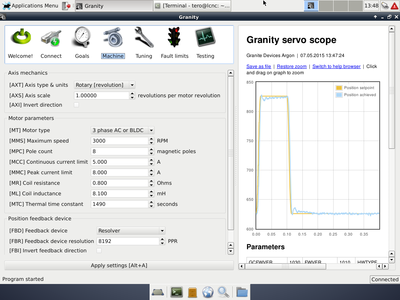Difference between revisions of "Granity for Linux"
| [checked revision] | [checked revision] |
(→Troubleshooting) |
(→Scope graphs not displaying) |
||
| Line 41: | Line 41: | ||
===Scope graphs not displaying=== | ===Scope graphs not displaying=== | ||
| − | This happens if the executable is launched in the other folder than it's location (because program doesn't find then "flot" folder). To workaround, start program in the same folder where the GranityLinux file is. I.e. in command prompt run ./GranityLinux. The fix for this is | + | This happens if the executable is launched in the other folder than it's location (because program doesn't find then "flot" folder). To workaround, start program in the same folder where the GranityLinux file is. I.e. in command prompt run ./GranityLinux. The fix for this is coming after V1.9.1. |
[[Category:Granity_user_guide]] | [[Category:Granity_user_guide]] | ||
[[Category:Granity]] | [[Category:Granity]] | ||
[[Category:Granity_troubleshooting]] | [[Category:Granity_troubleshooting]] | ||
Revision as of 11:04, 4 February 2016
Starting from version 1.9.0, Granity includes also Linux version of the software. This page lists useful information of installing and using it on different distributions.Contents
Installation & usage
To install the Granity for Linux, extract the zip file in any folder (for example your home folder) and make GranityLinux file executable. Following commands should be run under the folder where GranityLinux files is located:
chmod +x GranityLinux
Then start it by:
./GranityLinux
This works in an ideal case where all necessary system libraries are installed. However, in typical cases few additional libraries (like 32 bit Qt4) are needed. For distribution specific instructions and library dependencies, please see guides below.
Distribution specific guides
LinuxCNC
Granity has been compiled on LinuxCNC 2.6 distribution. List of needed commands to install the needed libraries:
sudo apt-get update sudo apt-get install libqt4-webkit
Debian 8.2 (64 bit Jessie release)
sudo dpkg --add-architecture i386 sudo apt-get update sudo apt-get install libc6:i386 gambas3-gb-qt4-webkit:i386
Other distributions
No data of other distributions are at the moment available. You may get hint of missing libraries by commanding
ldd GranityLinux
It will list library dependencies and give hints of "not found" libraries. Feel free to add a chapter in this wiki page to help out others with the similar problem!
Troubleshooting
Finding correct port
In Linux, Granity can't tell the difference between SMV2USB adapter and other serial ports. However, typically the USM2USB adapter is /dev/ttyUSB0 if no other USB serial ports are present. You can verify this by unplugging SMV2USB and starting Granity again, if the port disappears, then it is the correct one.
Port permissions
Some distributions don't give enough permissions to access the port. To overcome this, try starting Granity with root permissions (command sudo ./GranityLinux) or change port permissions (command sudo chmod a+rw /dev/ttyUSB0).
Scope graphs not displaying
This happens if the executable is launched in the other folder than it's location (because program doesn't find then "flot" folder). To workaround, start program in the same folder where the GranityLinux file is. I.e. in command prompt run ./GranityLinux. The fix for this is coming after V1.9.1.