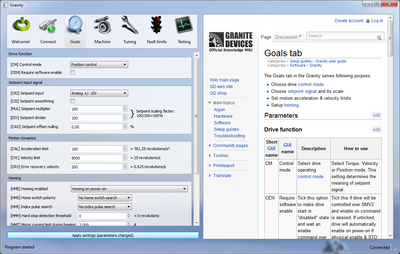Goals tab
The Goals tab in the Granity serves following purpses:
- Choose drive control mode
- Choose setpoint signal and its scale
- Set motion acceleration & velocity limits
- Setup homing
Parameters
Drive function
| Short GUI name | GUI name | Description | How to use |
|---|---|---|---|
| CM | Control mode | Select drive operating control mode | Select Torque, Velocity or Position mode. This setting determines the meaning of setpoint signal. |
| CEN | Require software enable | Tick this option to make drive start in "disabled" state and wait an enable command over SimpleMotion V2 bus to begin operation. | Tick this if drive will be controlled over SMV2 and enable on command is desired. If unticked, drive will automatically enable on power-on if physical enable & STO input signals are in correct state. |
| CEI | Electrical interface | Defines the electrical interface used by drive, i.e. affects the functionality of I/O pins. | Refer to drive user guide for different modes. For IONI, see IONI connector pinout. |
| CEP | Require pulsing on enable input | Activate charge pump enable input | Set true if charge pump safety feature is needed & used by controller |
Setpoint input signal
| Short GUI name | GUI name | Description | How to use |
|---|---|---|---|
| CRI | Setpoint input | Source the of setpoint signal | Choose one from Serial only SMV2, Pulse and direction, Quadrature, PWM or Analog setpoint |
| CIS | Setpoint smoothing | 250Hz low pass filtering of setpoint signal | Tick the checkbox to smoothen the setpoint signal. This is useful if setpoint is noisy or jittering. Also if using setpoint scaling greater than 100% (MUL>DIV), this may help to smoothen the motion. However, if the lowest possible latency from setpoint change to motor reaction is desired (such as in dual-loop feedback position control), leave this unticked, as CIS adds about 6 ms delay to setpoint reaction speed. |
| MUL | Setpoint multiplier | MUL and DIV form a fractional scaler for all setpoint signals going to the drive. These variables may be adjusted to get desired sensitivity to the setpoint change. Total setpoint scaling effect = MUL/DIV. |
Adjust MUL to change scaling of setpoint. Observe right side value to verify the scaling. I.e. value of 100% (when MUL=DIV) will pass the setpoint unchanged through the setpoint scaler. And for example setting 200% (MUL=2xDIV) will equal doubling the amplitude of setpoint signal (i.e. in pulse train mode, one pulse equals two pulses, or in analog mode 5V equals 10V). |
| DIV | Setpoint divider | Change DIV value if desired multiplication factor cannot be achieved by default value. Changing DIV also affects the scale of many other variables (conversion values are updated if DIV is changed). It is recommended to have DIV≥50 if possible to preserve drive's internal precision (better smoothness). | |
| CAO | Setpoint offset nulling | Offset compensation meant to eliminate the static offset of absolute setpoint inputs (analog & PWM) | When analog or PWM setpoint source is set to 0, and setpoint seen by drive is not 0, adjust this setting to achieve 0 (use Testing tab status page to see when setpoint is near 0). |
| CED | Enable direction input | In analog and PWM setpoint modes, this checkbox defines how input signals are interpreted. If ticked, then an input pin of drive will decide the polairty of setpoint while the analog or PWM signal defines the amplitude. When unticked, no direction input is used, instead analog or PWM will control whole setpoint range from negative to positive. | Set according to controller outputs and wiring. |
Motion dynamics - a.k.a. velocity & acceleration limits
| Short GUI name | GUI name | Description | How to use |
|---|---|---|---|
| CAL | Acceleration limit | Set maximum allowed acceleration rate, effective in position & velocity modes only | The value is set as hardware units. Adjust the value and observe the right side value displaying the hardware value converted to a real world units such as revolutions/s. Make sure Machine tab settings are set-up first to get correct conversion.
If external motion controller with acceleration limit (such as CNC controller) is being used, then it is advised to set CAL value to maximum of 32767 (unlimited acceleration) to enable motion tracking without delay. Setting CAL to maximum is recommended after after motor tuning is complete. Use a limited CAL acceleration value if drive is being used with pulse burst positioning or SimpleMotion V2 controller or when motor is being tuned with Granity test stimulus generator. |
| CVL | Velocity limit | Set maximum allowed velocity, effective in position & velocity modes only. If you're already maxed out this variable and need more range, try reducing DIV value. | The value is set as hardware units. Adjust the value and observe the right side value displaying the hardware value converted to a real world units such as revolutions/s. Make sure Machine tab settings are set-up first to get correct conversion. |
| CRV | Error recovery velocity | Set maximum allowed velocity of when drive is recovering from an error state and moves back to the setpoint. Effective in position mode only. If value set to 0, then no recovery motion will follow after reset errors. |
Homing settings
| Short GUI name | GUI name | Description | How to use |
|---|---|---|---|
| HME | Homing enabled | Control if and when internal homing function is active | Choose desired option if homing function is wanted. Homing on external command will start homing sequence by software command or via corresponding physical input signal line. Homing on power-up will initiate homing automatically once drive has been powered on. |
| HMS | Home switch polarity | Set home switch or hard stop search direction | Select the direction of travel when home switch or hard stop is being searched by homing or choose No home switch search if only index pulse search is needed. |
| HMI | Index pulse search | Configure feedback device index pulse search | If enabled, drive will search for index pulse coming to feedback device port. Used for precise home position search. Leave disabled if only home switch/hardstop homing is needed. If both HMS and HMI are enabled, then drive will first perform home switch/hard-stop search and then index pulse search. |
| HMH | Hard stop detection threshold | The sensitivity of hard stop detection, lower value is more sensitive. Only meaningful when HMS is enabled. | This is the position tracking error level which will cause hard stop detection. This value must be smaller than FPT to avoid tracking error fault. If electromechanical home switch is being used, set this value 0 to disable hard stop detection. |
| HMT | Motor current limit during homing | Torque/force limit during all homing motion | Set this limit to prevent damage to machine if homing motion is blocked and especially when hard-stop homing is being used. |
| HMV | Homing velicty limit | The travel velocity during homing sequences | Set the velocity limit during homing motion. Normally a low velocity is needed for best repeatability. |
| HMA | Homing acceleration limit | Set the acceleration limit during homing motion | If acceleration limit is set too low, problems may arise due to long deceleration distance. |
| HMF | Offset home after homing | The distance to move after home switch/hard-stop/index pulse searches are complete | Set this value non-zero if it's desired to set zero position out of it's default position, i.e. in the middle of axis. |
| HFO | Full speed offset move | Set speed when doing offset move HMF | If ticked, then CVL will be used as velocity limit for HMF, otherwise HMV limit will be used. |
| HLL | Position soft low limit | Soft travel limit in negative direction, may be used to eliminate limit switches | Set this value to the lowest absolute position where axis is permitted to move. Set HLL and HHL as 0 to disable soft travel limit (allows infinite motion in both directions, or use mechanical limit switches). |
| HHL | Position soft high limit | Soft travel limit in positive direction, may be used to eliminate limit switches | Set this value to the highest absolute position where axis is permitted to move. Set HLL and HHL as 0 to disable soft travel limit (allows infinite motion in both directions, or use mechanical limit switches). |
- Homing buttons
- Start homing now - starts homing motion if drive is in enabled state, use for testing the settings
- Abort homing - attempts to stop the homing motion instantly
Stopping & braking settings
| Short GUI name | GUI name | Description | How to use |
|---|---|---|---|
| BDD | Dynamic braking deceleration | Sets the dynamic braking based deceleration rate on the event of drive disable or fault stop. | Set-up a testing motion (such as continuous position or velocity motion from Testing tab) and try hitting Escape-key to disable drive and observe the motor deceleration rate. If faster deceleration is desired, increase the value and vice versa. Approximate deceleration times at various values:
|
| BED | Mechanical brake engage delay | The delay from drive disable or fault stop to engagement of electromechanical brake | Meaningful parameter only if drive brake output is being wired to a mechanical brake. Suggested to adjust this to match the deceleration time on [BDD]. If brake is slow acting, try shorter delay to compensate. |
| BAP | Mechanical brake assisted phasing | Controls mechanical brake assisted phasing a.k.a. phase search of AC/BLDC motors without Hall sensors | When using AC/BLDC motor without Hall-sensors on a vertical axis that may be pulled down by gravity, this setting may prevent the problem of axis falling before motor is being phased or initialized. Ticking this setting will keep mech brake on at the beginning of phasing to prevent axis gravity fall. If unsure whether needed, leave un-ticked. |
| Read next |
In no event the Product Information or parts hereof shall be regarded as guarantee of conditions or characteristics. The Product Information or any part thereof may also not be regarded as a warranty of any kind. No liability of any kind shall be assumed by Author with respect to Product Information or any use made by you thereof, nor shall Author indemnify you against or be liable for any third party claims with respect to such information or any use thereof.
As content of this Wiki may be edited by user community, Granite Devices Oy or it's affiliates do not take any responsibility of the contents of this Wiki. Use information at your own risk. However, Granite Devices staff attempts to review all changes made to this Wiki and keep information trustworthy.
Without written consent, Granite Devices' Products or Intellectual Property shall not be used in situations or installations where living beings, material property, or immaterial property could be harmed by the operation, features or failures of Product. Products may only be used in a way where hazards like moving parts, electric shock, laser radiation, or fire can't be realized even if the content of this Wiki would suggest otherwise.