Difference between revisions of "Reading and writing an arbitrary parameter with Granity"
From Granite Devices Knowledge Wiki
| [checked revision] | [checked revision] |
(Created page with "It's possible to read and modify drive parameters that are not displayed in the GUI of Granity. This is done by a custom parameter dialog that pops up by Ctrl+P keyboa...") |
|||
| Line 1: | Line 1: | ||
It's possible to read and modify drive parameters that are not displayed in the [[GUI]] of [[Granity]]. This is done by a custom parameter dialog that pops up by Ctrl+P keyboard shortcut. | It's possible to read and modify drive parameters that are not displayed in the [[GUI]] of [[Granity]]. This is done by a custom parameter dialog that pops up by Ctrl+P keyboard shortcut. | ||
==Reading an arbitrary parameter== | ==Reading an arbitrary parameter== | ||
| + | [[File:readingarbparameter.png|thumb|An example of reading parameter with address 202 ([[KVP]])).]] | ||
#Open dialog by Ctrl+P keyboard shortcut | #Open dialog by Ctrl+P keyboard shortcut | ||
#Enter the desired parameter number to the ''Display custom parameter in status page'' spinbox. Note: if non-existing parameter is requested, a communication error will occur and Granity disconnects. | #Enter the desired parameter number to the ''Display custom parameter in status page'' spinbox. Note: if non-existing parameter is requested, a communication error will occur and Granity disconnects. | ||
| Line 6: | Line 7: | ||
#Observe the value of parameter in the Testing tab | #Observe the value of parameter in the Testing tab | ||
==Writing/overriding an arbitrary parameter== | ==Writing/overriding an arbitrary parameter== | ||
| + | [[File:Settingarbparameter.png|thumb|An example of reading AND writing parameter with address 202 ([[KVP]])).]] | ||
Before writing a custom parameter, it is advised to read it's current value first by the steps above. | Before writing a custom parameter, it is advised to read it's current value first by the steps above. | ||
| Line 18: | Line 20: | ||
*This table will be saved to the drive memory if ''Save settings on drive non-volatile memory'' is clicked so override will stay active after drive restart | *This table will be saved to the drive memory if ''Save settings on drive non-volatile memory'' is clicked so override will stay active after drive restart | ||
*To remove override values, enter zeros to the override table row | *To remove override values, enter zeros to the override table row | ||
| + | *If same value is present in on the GUI, it will not change to display the overridden value on Apply click. It will update only when connecting to the drive next time. | ||
| + | |||
[[category:Granity user guide]] | [[category:Granity user guide]] | ||
Revision as of 11:47, 18 September 2013
It's possible to read and modify drive parameters that are not displayed in the GUI of Granity. This is done by a custom parameter dialog that pops up by Ctrl+P keyboard shortcut.
Reading an arbitrary parameter
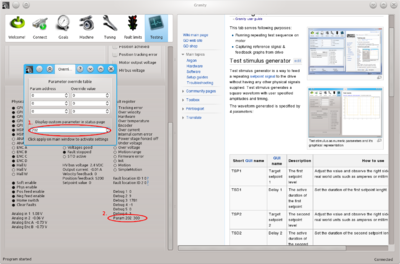
An example of reading parameter with address 202 (KVP)).
- Open dialog by Ctrl+P keyboard shortcut
- Enter the desired parameter number to the Display custom parameter in status page spinbox. Note: if non-existing parameter is requested, a communication error will occur and Granity disconnects.
- Click Apply button on the main window
- Observe the value of parameter in the Testing tab
Writing/overriding an arbitrary parameter
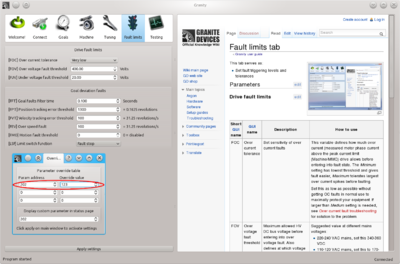
An example of reading AND writing parameter with address 202 (KVP)).
Before writing a custom parameter, it is advised to read it's current value first by the steps above.
Writing a value:
- Open dialog by Ctrl+P keyboard shortcut
- Enter the desired parameter number and value to the Parameter override table. Note: if non-existing parameter number is entered, a communication error will occur and Granity disconnects.
- Click Apply button on the main window
Notes:
- Up to three parameter & value pairs can be entered to this table
- These values will override the GUI parameter if the same parameter is available on the GUI. I.e. if parameter 202 (KVP) is overridden, then the GUI parameter has no function.
- This table will be saved to the drive memory if Save settings on drive non-volatile memory is clicked so override will stay active after drive restart
- To remove override values, enter zeros to the override table row
- If same value is present in on the GUI, it will not change to display the overridden value on Apply click. It will update only when connecting to the drive next time.