Difference between revisions of "Configuring IONI drive in SimuCUBE"
(Created page with "Each SimuCUBE system consists one IONI Servo & Stepper Drive that is controls the motor of Force feedback system (FFB). This page helps setting correct parameters to I...") (Tag: VisualEditor) |
(No difference)
|
Revision as of 16:12, 28 June 2016
Each SimuCUBE system consists one IONI Servo & Stepper Drive that is controls the motor of Force feedback system (FFB). This page helps setting correct parameters to IONI drive.
Contents
Preparations
- Download Granity software
- Connect SimuCUBE X4 to PC with USB cable
- Power on SimuCUBE
- Wait until windows has recognized the device and installed driver
- Start Granity software
- Connect to IONI by clicking Connect to drive button
-
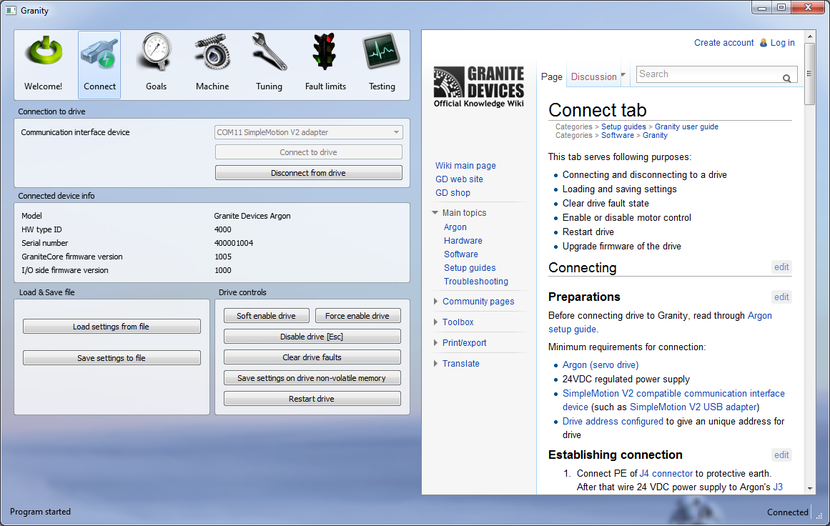
- Once list of found devices pop-up, select the IONI drive and click Open
If everything went fine, we are now connected to IONI and change it's settings. If not, see SimuCUBE troubleshooting and Device connection troubleshooting.
Upgrading IONI firmware
First it is recommended to upgrade to the latest IONI firmware:
- Download latest IONI firmware from IONI firmware releases
- Follow instructions of Granity user guide/Uploading a firmware
- Connect again into drive by choosing Connect to drive just like we did first time
- Proceed to Loading motor configuration file or Configuring motor manually chapter
Loading motor configuration file
If you have pre-made configuration file made to your motor and SimuCUBE, you may follow this chapter to load it in the IONI and skip the next chapter Configuring motor.
- Click Load settings from file
- Select the file and open it
- Click Save settings to drive non-volatile memory and answer yes to questions of applying settings and restarting drive afterwards
- All done, proceed to Testing settings chapter
Configuring motor manually
All settings except the one mentioned here should be kept at their factory defaults. If unsure which settings are factory defaults, then repeat firmware upgrade procedure and tick the Reset device to factory state checkbox before uploading the firmware.
Following settings are constant and always required with SimuCUBE:
| Granity tab | Parameter | Value | Notes |
|---|---|---|---|
| Goals | Control modeCM | Torque control | |
| Goals | CEI | SimuCUBE | |
| Goals | CRI | Pulse Width Modulation | |
| Goals | CED | On (ticked) | |
| Fault limits | FOV | 49V | Assuming 48 VDC regulated power supply |
Motor parameters depend on the attached motor type and specifications. Refer your motor manufacturer's data sheet to get the correct values in the following fields:
| Granity tab | Parameter | Value | Notes |
|---|---|---|---|
| Machine | |||
| Machine | |||
| Machine | |||
| Machine | |||
| Machine |