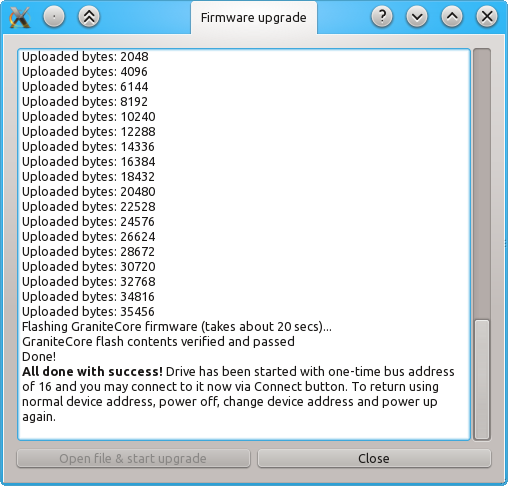Difference between revisions of "Granity user guide/Uploading a firmware"
From Granite Devices Knowledge Wiki
(Created page with "Uploading a new firmware to the drive using Granity software may be done by following these simple steps. #Power-off the target device #Setting device bus address|Set ta...") |
(No difference)
|
Revision as of 21:56, 23 August 2013
Uploading a new firmware to the drive using Granity software may be done by following these simple steps.
- Power-off the target device
- Set target device SimpleMotion V2 bus address to 255 which is the device firmware upgrade (DFU) mode address.
- Power-up the target
- Click Connect to drive button in Granity. A list of available devices should pop-up:
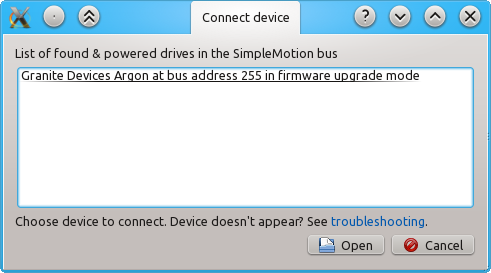
- Choose the one with address 255 and click Open
- The firmware upgrade dialog pops up, choose Open file & start upgrade button
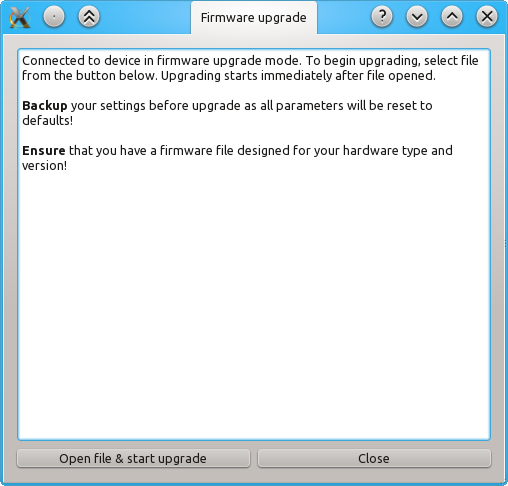
- A file selector dialog pops up, choose the firmware file to be uploaded. Make sure it is meant for your device model:
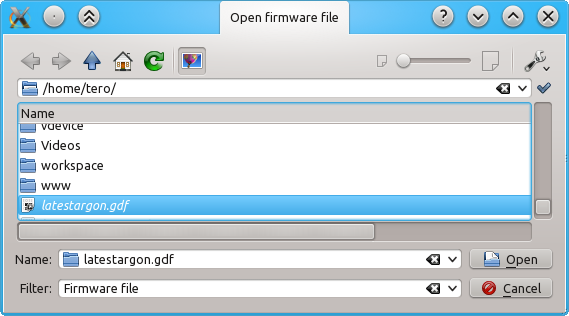
- After clicking Open, the firmware upload starts immediately. After the process has been completed, click Close. You may now restore your normal SMV2 bus address, restart device and connect normally. Alternatively you may connect right away without restart but the device will have a temporary address of 16 before the next power cycle.