Granity user guide/Uploading a firmware
This article will instruct upgrading the device firmware file by using Granity software.
| Fact of the day: not a single Granite Devices product ever has been harmed by firmware upgrade attempts. The upgrade process is fault tolerant by design. |
Preparations[edit | edit source]
- Back-up target device settings to file as firmware upgrade may reset them to factory defaults
- Ensure that communication works flawlessly to the device (in normal Granity operations)
- Ensure that you have the firmware files
- Original firmware (available from product site) - this file may be useful to restore device in factory state
- A compatible new firmware file for your device model & version
The procedure to upgrade firmware on the device[edit | edit source]
Uploading a new firmware to the drive using Granity software may be done by following the steps below.
- Power-off the target device
- Follow 1 or 2 depending which drive model you have:
- For ARGON drive, read: Set target device SimpleMotion V2 bus address to 255 which is the device firmware upgrade (DFU) mode address. Then power-up the drive 24V voltage. Then click Connect to drive button.
- For IONI drive, connect normally with Granity and Click Install firmware button. If device do not show up in firmware upgrade mode, remove all other IONI drives from IONICUBE and try again.
- A list of available devices should pop-up:
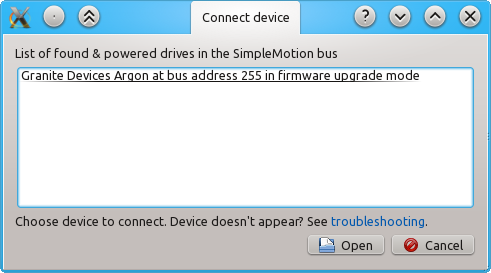
- Choose the one with address from 251 to 255 and click Open
- The firmware upgrade dialog pops up, choose Open file & start upgrade button
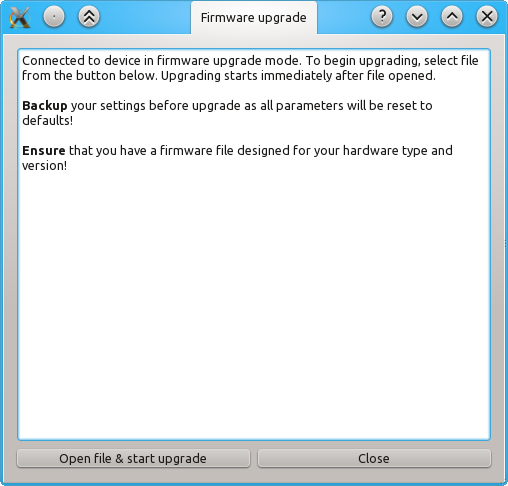
- A file selector dialog pops up, choose the firmware file to be uploaded. Make sure it is meant for your device model:
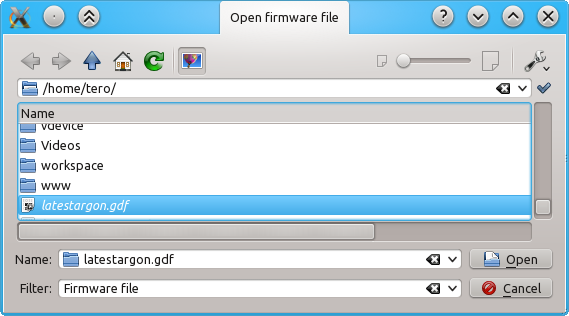
- After clicking Open, the firmware upload starts immediately. After the process has been completed, click Close. You may now restore your normal SMV2 bus address, restart device and connect normally. Alternatively you may connect right away without restart but the device will have a temporary address of 16 (Argon only, IONI will have it's original address) before the next power cycle.
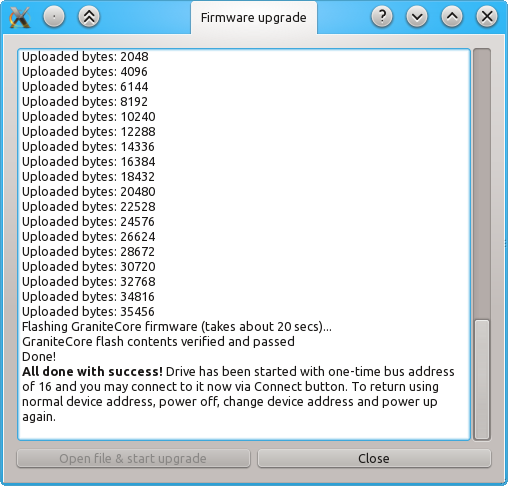
| If connection fails in the middle of upgrade, refer to Device connection troubleshooting |
In no event the Product Information or parts hereof shall be regarded as guarantee of conditions or characteristics. The Product Information or any part thereof may also not be regarded as a warranty of any kind. No liability of any kind shall be assumed by Author with respect to Product Information or any use made by you thereof, nor shall Author indemnify you against or be liable for any third party claims with respect to such information or any use thereof.
As content of this Wiki may be edited by user community, Granite Devices Oy or it's affiliates do not take any responsibility of the contents of this Wiki. Use information at your own risk. However, Granite Devices staff attempts to review all changes made to this Wiki and keep information trustworthy.
Without written consent, Granite Devices' Products or Intellectual Property shall not be used in situations or installations where living beings, material property, or immaterial property could be harmed by the operation, features or failures of Product. Products may only be used in a way where hazards like moving parts, electric shock, laser radiation, or fire can't be realized even if the content of this Wiki would suggest otherwise.