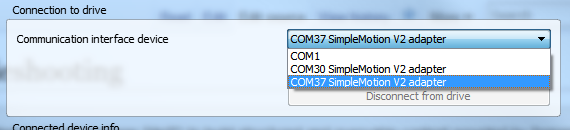Difference between revisions of "Device connection troubleshooting"
From Granite Devices Knowledge Wiki
| [checked revision] | [checked revision] |
(→Granity) |
(→Common failure reasons) |
||
| (19 intermediate revisions by one other user not shown) | |||
| Line 1: | Line 1: | ||
| − | This article helps finding cure for connection problems between PC and drive. | + | This article helps finding cure for connection problems between PC and SimpleMotion based drive (ARGON, IONI, ATOMI etc). |
| − | == | + | ===Requirements for connection=== |
[[Granity]] requires following conditions to establish connection: | [[Granity]] requires following conditions to establish connection: | ||
*Compatible RS485 adapter, such as [[SimpleMotion V2 USB adapter]] | *Compatible RS485 adapter, such as [[SimpleMotion V2 USB adapter]] | ||
| − | *SimpleMotion V2 compliant drive, such as Argon | + | *SimpleMotion V2 compliant drive, such as Argon or Ioni |
*SimpleMotion V2 cabling [[SimpleMotion V2 port|with termination]] | *SimpleMotion V2 cabling [[SimpleMotion V2 port|with termination]] | ||
*Correct bus address setting on all devices in the SM V2 bus, see [[Setting device bus address]] | *Correct bus address setting on all devices in the SM V2 bus, see [[Setting device bus address]] | ||
| + | *Straight (not crossover) RJ45 cable on the devices with RJ45 ports ([[IONICUBE]], [[ARGON]]) | ||
| − | Common failure reasons | + | === Common failure reasons === |
| − | *Bus address conflicting between devices (two or more devices set to same address) | + | *Bus [[Setting device bus address|address]] conflicting between devices (two or more devices set to same address) |
| − | *Missing bus termination | + | *Missing [[Setting device bus address#Bus termination|bus termination]] or too long stub after termination. Correct termination is important especially if RJ45 cable is longer than 3 meters or stub longer than 0.5 meters. |
| − | *Device has an error state, see led indicators | + | **With IONICUBE, make sure that bus termination is set on |
| + | ***IONICUBE 4 axis board rev. 007: insert jumper to JP10 position 1, see image [[IONI & IONICUBE user guide/Making the first Granity connection|here]], | ||
| + | ***IONICUBE 4 axis board rev. 009 and higher: set switch S1 position 1 ON, see image [[IONI & IONICUBE user guide/Making the first Granity connection|here]], and | ||
| + | ***IONICUBE 1X, set DIP switch S1 position 1 ON. | ||
| + | *Use of crossover RJ45 cable. If this has been used, it might have caused damage that might prevent communication even with correct cable. | ||
| + | **For repair instructions of Argon, see [[Determining Argon hardware failure]]. | ||
| + | *Device has an error state, see [[Argon user guide/LED indicators|led indicators]] | ||
*Wrong communication interface device selected from Granity | *Wrong communication interface device selected from Granity | ||
*[[SimpleMotion V2 USB adapter]] damaged, see [[Testing SimpleMotion V2 USB adapter|testing of SMV2 adapter]] | *[[SimpleMotion V2 USB adapter]] damaged, see [[Testing SimpleMotion V2 USB adapter|testing of SMV2 adapter]] | ||
| + | *[[Electromagnetic interference]] that is coupled to the communication cables, try separating signal and power cables and use [[EMI suppression cores]] on cables (including SimpleMotion RJ45). | ||
| + | *Device has insufficient logic voltage supply causing erroneous operation or rebooting of device | ||
| + | *Possibly some incompatibility with the computer, try connection from another computer | ||
| + | *USB adapter has bee plugged in ''after'' Granity has been started (and because of that it is not in listed in the communication interface devices). | ||
| + | **Ensure that USB device has been inserted before Granity is started. | ||
| + | *Multiple communication interface devices are available and the wrong one has been chosen. Multiple SimpleMotion adapters may be listed even when there is only one SimpleMotion adapter plugged in because Granity might assume some other USB serial port to be also SimpleMotion adapter even when it's not. | ||
| + | **Try all available SimpleMotion devices and see which one works.<br />[[File:wikimultipleSMdevices.png]] | ||
| − | + | [[Category:Argon_troubleshooting]] | |
| − | + | [[Category:IONI_troubleshooting]] | |
| − | + | ||
| − | + | ||
| − | + | ||
| − | + | ||
| − | + | ||
| − | + | ||
| − | + | ||
| − | + | ||
| − | + | ||
| − | + | ||
| − | + | ||
| − | + | ||
| − | + | ||
| − | + | ||
| − | + | ||
| − | + | ||
| − | + | ||
| − | + | ||
| − | + | ||
| − | + | ||
| − | + | ||
| − | + | ||
| − | + | ||
| − | + | ||
| − | + | ||
| − | + | ||
| − | [[Category: | + | |
| − | [[Category: | + | |
Latest revision as of 11:09, 27 April 2017
This article helps finding cure for connection problems between PC and SimpleMotion based drive (ARGON, IONI, ATOMI etc).
Requirements for connection[edit | edit source]
Granity requires following conditions to establish connection:
- Compatible RS485 adapter, such as SimpleMotion V2 USB adapter
- SimpleMotion V2 compliant drive, such as Argon or Ioni
- SimpleMotion V2 cabling with termination
- Correct bus address setting on all devices in the SM V2 bus, see Setting device bus address
- Straight (not crossover) RJ45 cable on the devices with RJ45 ports (IONICUBE, ARGON)
Common failure reasons[edit | edit source]
- Bus address conflicting between devices (two or more devices set to same address)
- Missing bus termination or too long stub after termination. Correct termination is important especially if RJ45 cable is longer than 3 meters or stub longer than 0.5 meters.
- Use of crossover RJ45 cable. If this has been used, it might have caused damage that might prevent communication even with correct cable.
- For repair instructions of Argon, see Determining Argon hardware failure.
- Device has an error state, see led indicators
- Wrong communication interface device selected from Granity
- SimpleMotion V2 USB adapter damaged, see testing of SMV2 adapter
- Electromagnetic interference that is coupled to the communication cables, try separating signal and power cables and use EMI suppression cores on cables (including SimpleMotion RJ45).
- Device has insufficient logic voltage supply causing erroneous operation or rebooting of device
- Possibly some incompatibility with the computer, try connection from another computer
- USB adapter has bee plugged in after Granity has been started (and because of that it is not in listed in the communication interface devices).
- Ensure that USB device has been inserted before Granity is started.
- Multiple communication interface devices are available and the wrong one has been chosen. Multiple SimpleMotion adapters may be listed even when there is only one SimpleMotion adapter plugged in because Granity might assume some other USB serial port to be also SimpleMotion adapter even when it's not.